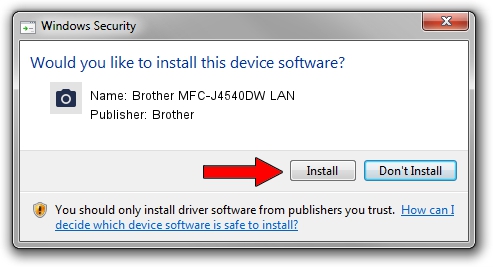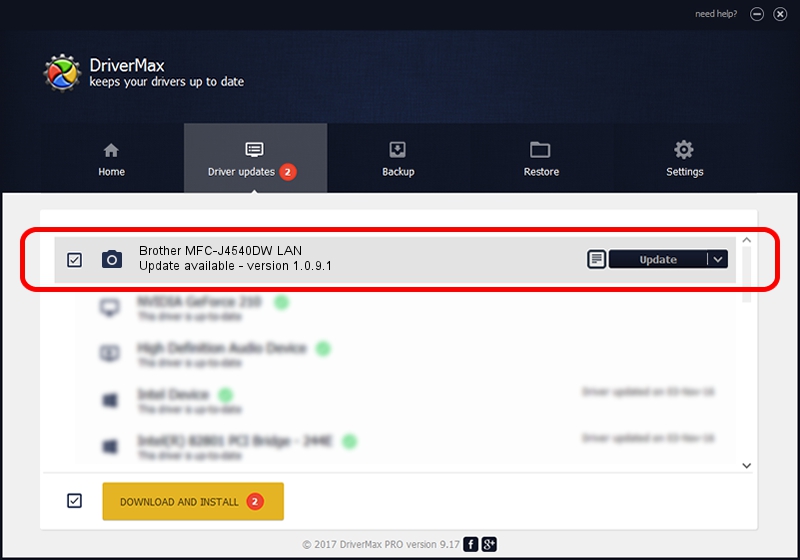Advertising seems to be blocked by your browser.
The ads help us provide this software and web site to you for free.
Please support our project by allowing our site to show ads.
Home /
Manufacturers /
Brother /
Brother MFC-J4540DW LAN /
VID_04F9&PID_0486&NETSCN /
1.0.9.1 Jul 20, 2020
Brother Brother MFC-J4540DW LAN - two ways of downloading and installing the driver
Brother MFC-J4540DW LAN is a Imaging Devices hardware device. The developer of this driver was Brother. The hardware id of this driver is VID_04F9&PID_0486&NETSCN.
1. How to manually install Brother Brother MFC-J4540DW LAN driver
- Download the setup file for Brother Brother MFC-J4540DW LAN driver from the link below. This is the download link for the driver version 1.0.9.1 released on 2020-07-20.
- Run the driver installation file from a Windows account with the highest privileges (rights). If your UAC (User Access Control) is started then you will have to accept of the driver and run the setup with administrative rights.
- Follow the driver installation wizard, which should be quite straightforward. The driver installation wizard will scan your PC for compatible devices and will install the driver.
- Shutdown and restart your PC and enjoy the fresh driver, it is as simple as that.
This driver received an average rating of 3.8 stars out of 52554 votes.
2. How to install Brother Brother MFC-J4540DW LAN driver using DriverMax
The advantage of using DriverMax is that it will install the driver for you in just a few seconds and it will keep each driver up to date, not just this one. How can you install a driver using DriverMax? Let's take a look!
- Open DriverMax and click on the yellow button that says ~SCAN FOR DRIVER UPDATES NOW~. Wait for DriverMax to scan and analyze each driver on your PC.
- Take a look at the list of driver updates. Search the list until you find the Brother Brother MFC-J4540DW LAN driver. Click the Update button.
- Finished installing the driver!

Aug 11 2024 8:30PM / Written by Dan Armano for DriverMax
follow @danarm