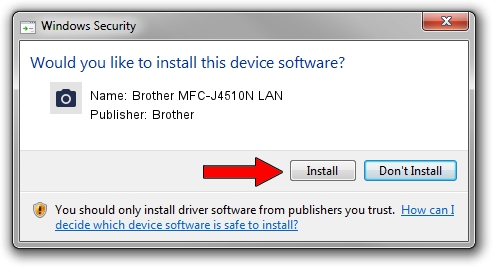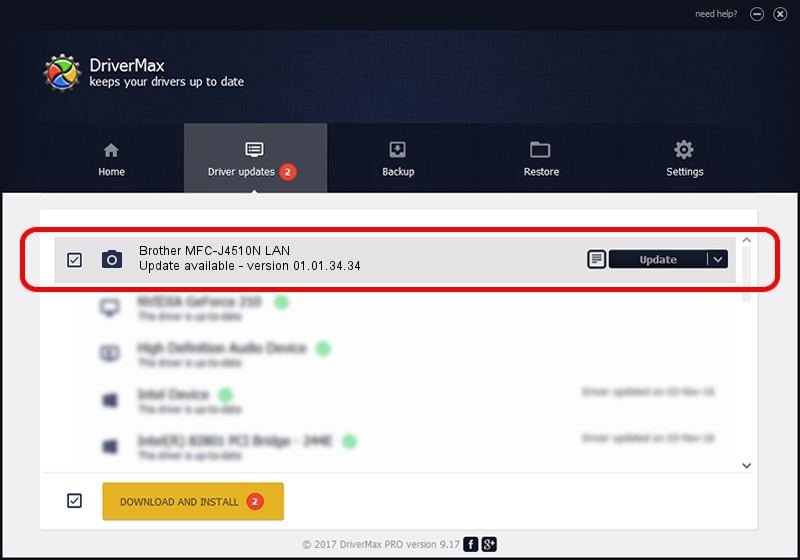Advertising seems to be blocked by your browser.
The ads help us provide this software and web site to you for free.
Please support our project by allowing our site to show ads.
Home /
Manufacturers /
Brother /
Brother MFC-J4510N LAN /
VID_04F9&PID_02C7&NETSCN /
01.01.34.34 Nov 07, 2012
Driver for Brother Brother MFC-J4510N LAN - downloading and installing it
Brother MFC-J4510N LAN is a Imaging Devices hardware device. This driver was developed by Brother. In order to make sure you are downloading the exact right driver the hardware id is VID_04F9&PID_02C7&NETSCN.
1. Brother Brother MFC-J4510N LAN - install the driver manually
- Download the setup file for Brother Brother MFC-J4510N LAN driver from the link below. This download link is for the driver version 01.01.34.34 dated 2012-11-07.
- Start the driver installation file from a Windows account with the highest privileges (rights). If your User Access Control Service (UAC) is enabled then you will have to confirm the installation of the driver and run the setup with administrative rights.
- Follow the driver installation wizard, which should be pretty easy to follow. The driver installation wizard will analyze your PC for compatible devices and will install the driver.
- Shutdown and restart your computer and enjoy the updated driver, as you can see it was quite smple.
This driver received an average rating of 3.2 stars out of 55343 votes.
2. Installing the Brother Brother MFC-J4510N LAN driver using DriverMax: the easy way
The advantage of using DriverMax is that it will install the driver for you in just a few seconds and it will keep each driver up to date. How can you install a driver using DriverMax? Let's follow a few steps!
- Start DriverMax and push on the yellow button named ~SCAN FOR DRIVER UPDATES NOW~. Wait for DriverMax to scan and analyze each driver on your PC.
- Take a look at the list of detected driver updates. Scroll the list down until you find the Brother Brother MFC-J4510N LAN driver. Click on Update.
- That's all, the driver is now installed!

Jun 20 2016 12:48PM / Written by Daniel Statescu for DriverMax
follow @DanielStatescu