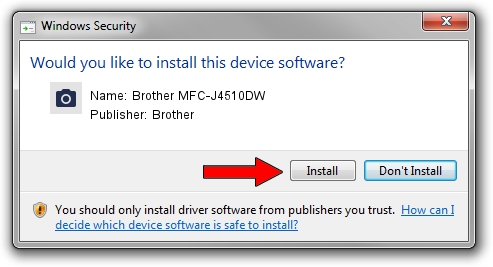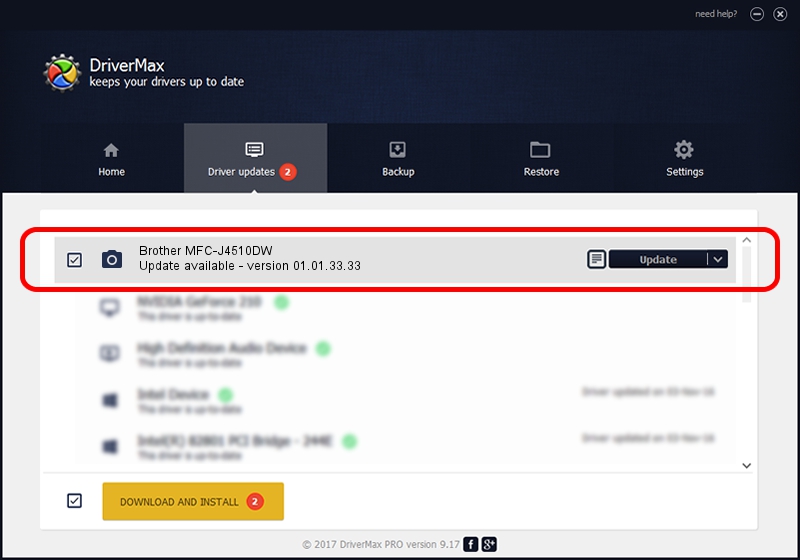Advertising seems to be blocked by your browser.
The ads help us provide this software and web site to you for free.
Please support our project by allowing our site to show ads.
Home /
Manufacturers /
Brother /
Brother MFC-J4510DW /
USB/VID_04F9&PID_02B3&MI_01 /
01.01.33.33 Jul 30, 2012
Brother Brother MFC-J4510DW how to download and install the driver
Brother MFC-J4510DW is a Imaging Devices hardware device. This Windows driver was developed by Brother. The hardware id of this driver is USB/VID_04F9&PID_02B3&MI_01; this string has to match your hardware.
1. Install Brother Brother MFC-J4510DW driver manually
- Download the driver setup file for Brother Brother MFC-J4510DW driver from the location below. This download link is for the driver version 01.01.33.33 released on 2012-07-30.
- Run the driver setup file from a Windows account with administrative rights. If your UAC (User Access Control) is started then you will have to accept of the driver and run the setup with administrative rights.
- Go through the driver installation wizard, which should be pretty easy to follow. The driver installation wizard will scan your PC for compatible devices and will install the driver.
- Restart your computer and enjoy the updated driver, as you can see it was quite smple.
This driver was rated with an average of 3 stars by 46058 users.
2. How to use DriverMax to install Brother Brother MFC-J4510DW driver
The advantage of using DriverMax is that it will install the driver for you in the easiest possible way and it will keep each driver up to date. How can you install a driver with DriverMax? Let's follow a few steps!
- Start DriverMax and push on the yellow button that says ~SCAN FOR DRIVER UPDATES NOW~. Wait for DriverMax to analyze each driver on your PC.
- Take a look at the list of driver updates. Scroll the list down until you find the Brother Brother MFC-J4510DW driver. Click the Update button.
- That's all, the driver is now installed!

Jun 20 2016 12:48PM / Written by Andreea Kartman for DriverMax
follow @DeeaKartman