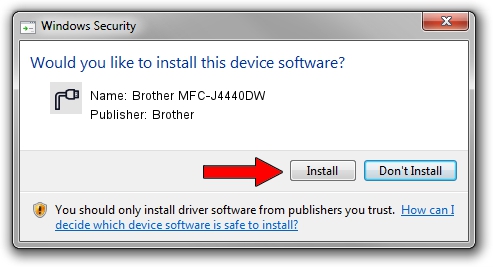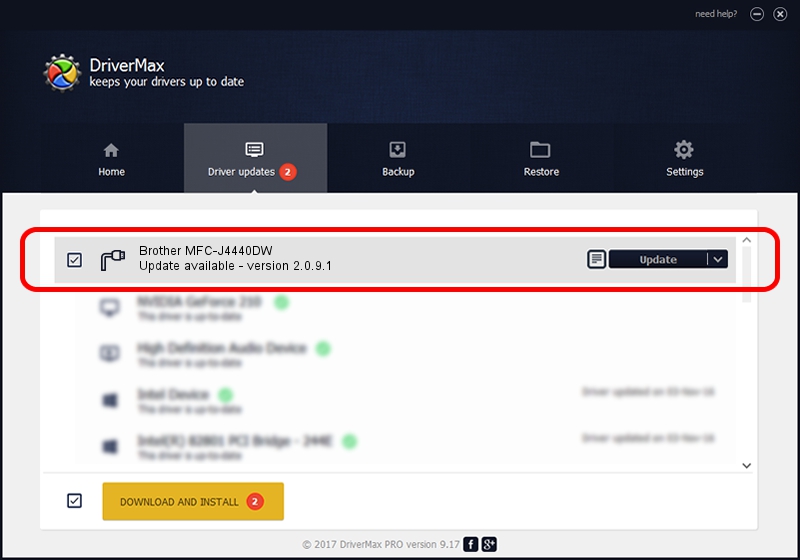Advertising seems to be blocked by your browser.
The ads help us provide this software and web site to you for free.
Please support our project by allowing our site to show ads.
Home /
Manufacturers /
Brother /
Brother MFC-J4440DW /
USB/VID_04F9&PID_04A3&MI_03 /
2.0.9.1 Nov 12, 2021
Brother Brother MFC-J4440DW how to download and install the driver
Brother MFC-J4440DW is a Ports device. The developer of this driver was Brother. The hardware id of this driver is USB/VID_04F9&PID_04A3&MI_03; this string has to match your hardware.
1. Manually install Brother Brother MFC-J4440DW driver
- You can download from the link below the driver installer file for the Brother Brother MFC-J4440DW driver. The archive contains version 2.0.9.1 released on 2021-11-12 of the driver.
- Start the driver installer file from a user account with the highest privileges (rights). If your User Access Control (UAC) is enabled please confirm the installation of the driver and run the setup with administrative rights.
- Follow the driver installation wizard, which will guide you; it should be quite easy to follow. The driver installation wizard will scan your PC and will install the right driver.
- When the operation finishes restart your PC in order to use the updated driver. It is as simple as that to install a Windows driver!
This driver was installed by many users and received an average rating of 3.3 stars out of 90437 votes.
2. Using DriverMax to install Brother Brother MFC-J4440DW driver
The most important advantage of using DriverMax is that it will setup the driver for you in the easiest possible way and it will keep each driver up to date. How can you install a driver with DriverMax? Let's follow a few steps!
- Open DriverMax and push on the yellow button that says ~SCAN FOR DRIVER UPDATES NOW~. Wait for DriverMax to scan and analyze each driver on your computer.
- Take a look at the list of driver updates. Search the list until you locate the Brother Brother MFC-J4440DW driver. Click the Update button.
- Finished installing the driver!

Aug 27 2024 8:16PM / Written by Dan Armano for DriverMax
follow @danarm