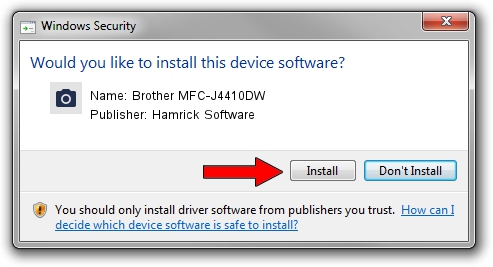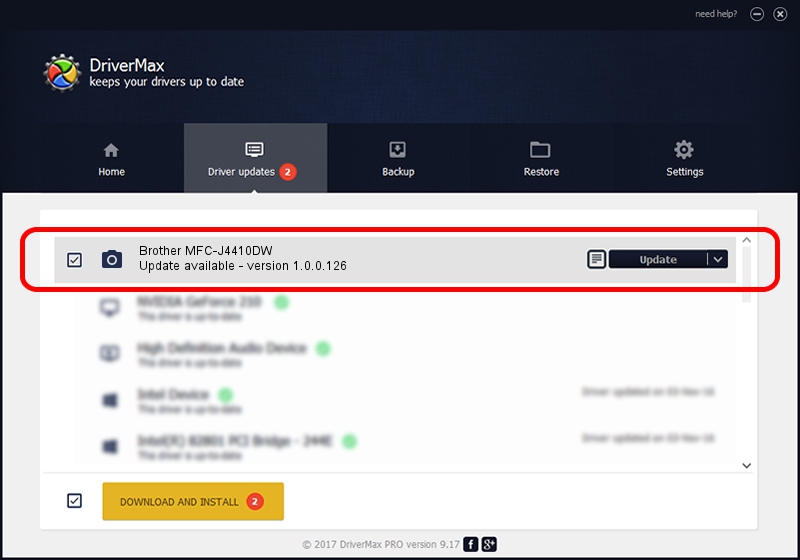Advertising seems to be blocked by your browser.
The ads help us provide this software and web site to you for free.
Please support our project by allowing our site to show ads.
Home /
Manufacturers /
Hamrick Software /
Brother MFC-J4410DW /
USB/Vid_04f9&Pid_02c4&MI_01 /
1.0.0.126 Aug 21, 2006
Hamrick Software Brother MFC-J4410DW how to download and install the driver
Brother MFC-J4410DW is a Imaging Devices hardware device. The Windows version of this driver was developed by Hamrick Software. The hardware id of this driver is USB/Vid_04f9&Pid_02c4&MI_01; this string has to match your hardware.
1. Manually install Hamrick Software Brother MFC-J4410DW driver
- You can download from the link below the driver setup file for the Hamrick Software Brother MFC-J4410DW driver. The archive contains version 1.0.0.126 released on 2006-08-21 of the driver.
- Run the driver installer file from a user account with the highest privileges (rights). If your User Access Control (UAC) is enabled please confirm the installation of the driver and run the setup with administrative rights.
- Go through the driver installation wizard, which will guide you; it should be quite easy to follow. The driver installation wizard will analyze your PC and will install the right driver.
- When the operation finishes restart your PC in order to use the updated driver. It is as simple as that to install a Windows driver!
Driver rating 3.8 stars out of 84603 votes.
2. Using DriverMax to install Hamrick Software Brother MFC-J4410DW driver
The advantage of using DriverMax is that it will setup the driver for you in just a few seconds and it will keep each driver up to date, not just this one. How can you install a driver using DriverMax? Let's see!
- Open DriverMax and press on the yellow button that says ~SCAN FOR DRIVER UPDATES NOW~. Wait for DriverMax to analyze each driver on your PC.
- Take a look at the list of detected driver updates. Search the list until you find the Hamrick Software Brother MFC-J4410DW driver. Click the Update button.
- Enjoy using the updated driver! :)

Aug 29 2024 6:24AM / Written by Daniel Statescu for DriverMax
follow @DanielStatescu