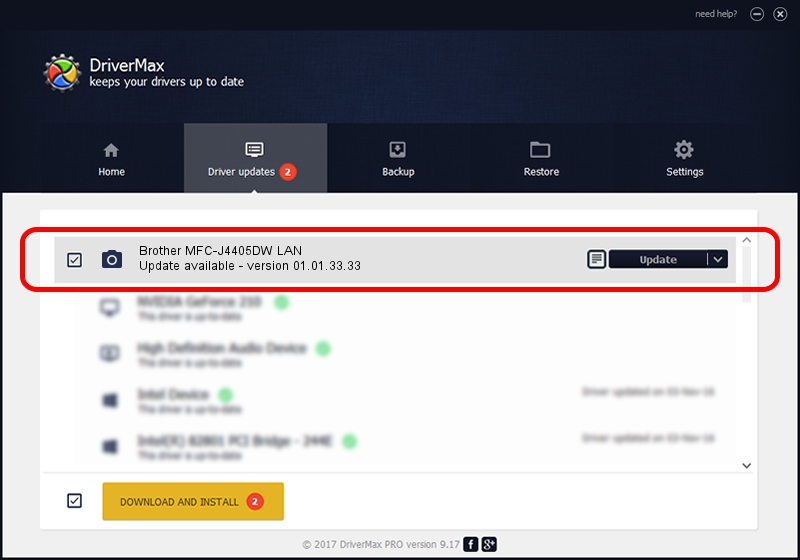Advertising seems to be blocked by your browser.
The ads help us provide this software and web site to you for free.
Please support our project by allowing our site to show ads.
Home /
Manufacturers /
Brother /
Brother MFC-J4405DW LAN /
VID_04F9&PID_02D7&NETSCN /
01.01.33.33 Jul 30, 2012
Driver for Brother Brother MFC-J4405DW LAN - downloading and installing it
Brother MFC-J4405DW LAN is a Imaging Devices device. This driver was developed by Brother. In order to make sure you are downloading the exact right driver the hardware id is VID_04F9&PID_02D7&NETSCN.
1. Install Brother Brother MFC-J4405DW LAN driver manually
- You can download from the link below the driver installer file for the Brother Brother MFC-J4405DW LAN driver. The archive contains version 01.01.33.33 dated 2012-07-30 of the driver.
- Start the driver installer file from a user account with the highest privileges (rights). If your User Access Control Service (UAC) is enabled please accept of the driver and run the setup with administrative rights.
- Go through the driver installation wizard, which will guide you; it should be quite easy to follow. The driver installation wizard will analyze your PC and will install the right driver.
- When the operation finishes shutdown and restart your PC in order to use the updated driver. It is as simple as that to install a Windows driver!
Driver rating 4 stars out of 46267 votes.
2. Using DriverMax to install Brother Brother MFC-J4405DW LAN driver
The advantage of using DriverMax is that it will setup the driver for you in the easiest possible way and it will keep each driver up to date, not just this one. How easy can you install a driver with DriverMax? Let's take a look!
- Open DriverMax and push on the yellow button that says ~SCAN FOR DRIVER UPDATES NOW~. Wait for DriverMax to scan and analyze each driver on your computer.
- Take a look at the list of available driver updates. Scroll the list down until you find the Brother Brother MFC-J4405DW LAN driver. Click the Update button.
- Enjoy using the updated driver! :)