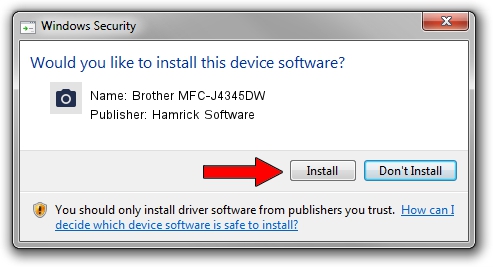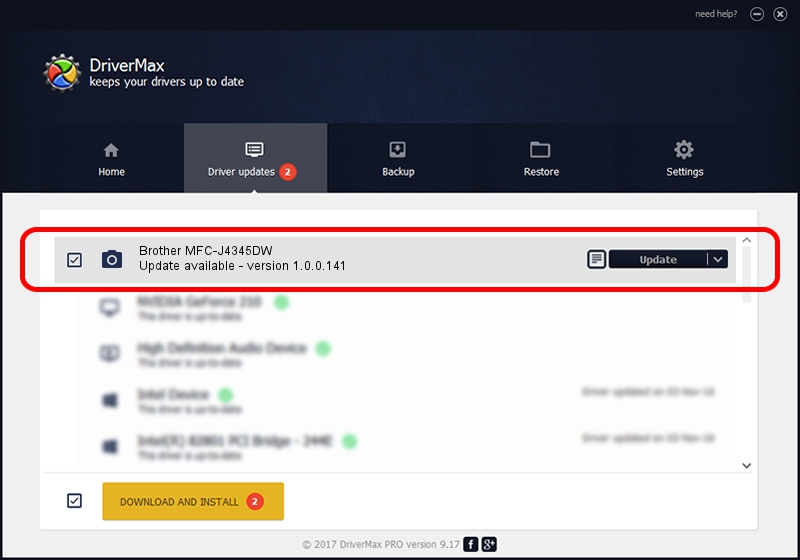Advertising seems to be blocked by your browser.
The ads help us provide this software and web site to you for free.
Please support our project by allowing our site to show ads.
Home /
Manufacturers /
Hamrick Software /
Brother MFC-J4345DW /
USB/Vid_04f9&Pid_0489&MI_01 /
1.0.0.141 Aug 21, 2006
Download and install Hamrick Software Brother MFC-J4345DW driver
Brother MFC-J4345DW is a Imaging Devices device. This Windows driver was developed by Hamrick Software. The hardware id of this driver is USB/Vid_04f9&Pid_0489&MI_01; this string has to match your hardware.
1. Install Hamrick Software Brother MFC-J4345DW driver manually
- You can download from the link below the driver setup file for the Hamrick Software Brother MFC-J4345DW driver. The archive contains version 1.0.0.141 released on 2006-08-21 of the driver.
- Start the driver installer file from a user account with the highest privileges (rights). If your UAC (User Access Control) is running please confirm the installation of the driver and run the setup with administrative rights.
- Follow the driver setup wizard, which will guide you; it should be pretty easy to follow. The driver setup wizard will analyze your computer and will install the right driver.
- When the operation finishes shutdown and restart your PC in order to use the updated driver. As you can see it was quite smple to install a Windows driver!
This driver received an average rating of 3.2 stars out of 59464 votes.
2. How to install Hamrick Software Brother MFC-J4345DW driver using DriverMax
The advantage of using DriverMax is that it will setup the driver for you in the easiest possible way and it will keep each driver up to date. How easy can you install a driver with DriverMax? Let's follow a few steps!
- Open DriverMax and press on the yellow button that says ~SCAN FOR DRIVER UPDATES NOW~. Wait for DriverMax to scan and analyze each driver on your computer.
- Take a look at the list of driver updates. Search the list until you locate the Hamrick Software Brother MFC-J4345DW driver. Click on Update.
- That's all, the driver is now installed!

Sep 1 2024 12:29PM / Written by Dan Armano for DriverMax
follow @danarm