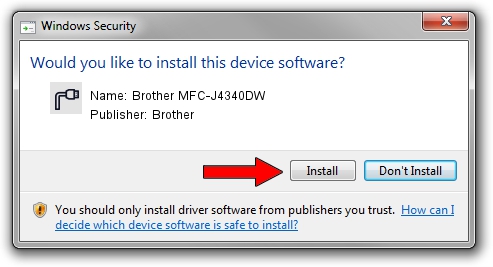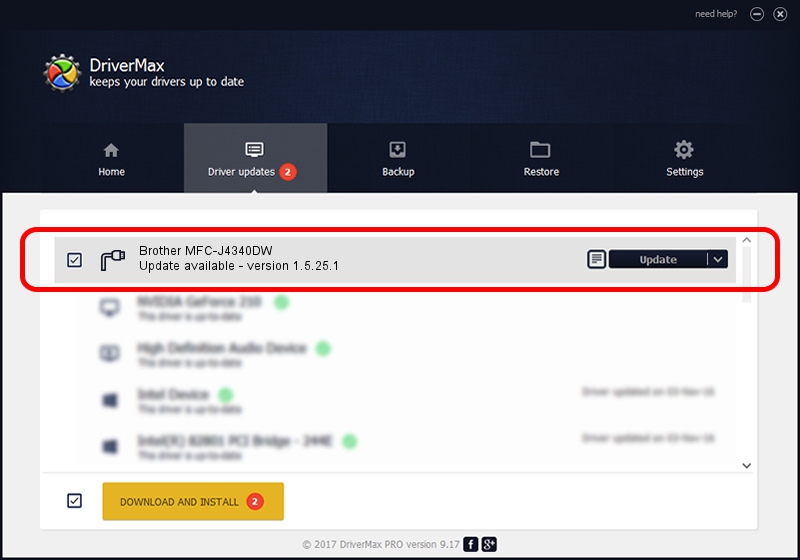Advertising seems to be blocked by your browser.
The ads help us provide this software and web site to you for free.
Please support our project by allowing our site to show ads.
Home /
Manufacturers /
Brother /
Brother MFC-J4340DW /
USB/VID_04F9&PID_0488&MI_03 /
1.5.25.1 Dec 22, 2020
Brother Brother MFC-J4340DW how to download and install the driver
Brother MFC-J4340DW is a Ports device. The developer of this driver was Brother. The hardware id of this driver is USB/VID_04F9&PID_0488&MI_03; this string has to match your hardware.
1. Brother Brother MFC-J4340DW driver - how to install it manually
- Download the setup file for Brother Brother MFC-J4340DW driver from the location below. This is the download link for the driver version 1.5.25.1 dated 2020-12-22.
- Run the driver setup file from a Windows account with the highest privileges (rights). If your UAC (User Access Control) is enabled then you will have to accept of the driver and run the setup with administrative rights.
- Go through the driver setup wizard, which should be quite easy to follow. The driver setup wizard will scan your PC for compatible devices and will install the driver.
- Restart your computer and enjoy the new driver, it is as simple as that.
Driver rating 3.3 stars out of 46134 votes.
2. Installing the Brother Brother MFC-J4340DW driver using DriverMax: the easy way
The most important advantage of using DriverMax is that it will setup the driver for you in just a few seconds and it will keep each driver up to date, not just this one. How can you install a driver using DriverMax? Let's see!
- Start DriverMax and push on the yellow button that says ~SCAN FOR DRIVER UPDATES NOW~. Wait for DriverMax to analyze each driver on your PC.
- Take a look at the list of driver updates. Scroll the list down until you find the Brother Brother MFC-J4340DW driver. Click on Update.
- That's it, you installed your first driver!

Sep 5 2024 4:14AM / Written by Dan Armano for DriverMax
follow @danarm