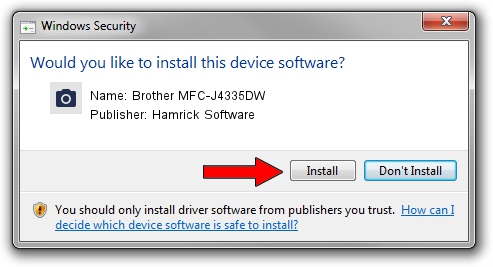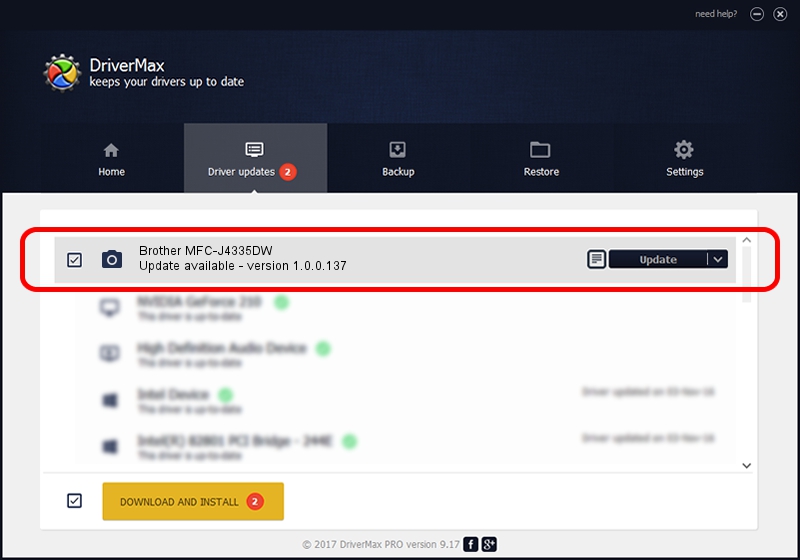Advertising seems to be blocked by your browser.
The ads help us provide this software and web site to you for free.
Please support our project by allowing our site to show ads.
Home /
Manufacturers /
Hamrick Software /
Brother MFC-J4335DW /
USB/Vid_04f9&Pid_0487&MI_01 /
1.0.0.137 Aug 21, 2006
Hamrick Software Brother MFC-J4335DW how to download and install the driver
Brother MFC-J4335DW is a Imaging Devices device. This Windows driver was developed by Hamrick Software. USB/Vid_04f9&Pid_0487&MI_01 is the matching hardware id of this device.
1. How to manually install Hamrick Software Brother MFC-J4335DW driver
- Download the setup file for Hamrick Software Brother MFC-J4335DW driver from the location below. This download link is for the driver version 1.0.0.137 released on 2006-08-21.
- Run the driver installation file from a Windows account with the highest privileges (rights). If your User Access Control (UAC) is running then you will have to confirm the installation of the driver and run the setup with administrative rights.
- Go through the driver setup wizard, which should be pretty easy to follow. The driver setup wizard will analyze your PC for compatible devices and will install the driver.
- Shutdown and restart your computer and enjoy the updated driver, as you can see it was quite smple.
This driver was rated with an average of 3.4 stars by 20831 users.
2. Installing the Hamrick Software Brother MFC-J4335DW driver using DriverMax: the easy way
The most important advantage of using DriverMax is that it will setup the driver for you in just a few seconds and it will keep each driver up to date. How can you install a driver using DriverMax? Let's see!
- Open DriverMax and click on the yellow button named ~SCAN FOR DRIVER UPDATES NOW~. Wait for DriverMax to scan and analyze each driver on your PC.
- Take a look at the list of available driver updates. Scroll the list down until you find the Hamrick Software Brother MFC-J4335DW driver. Click on Update.
- Enjoy using the updated driver! :)

Aug 30 2024 3:30PM / Written by Andreea Kartman for DriverMax
follow @DeeaKartman