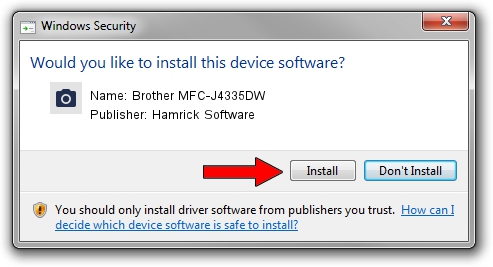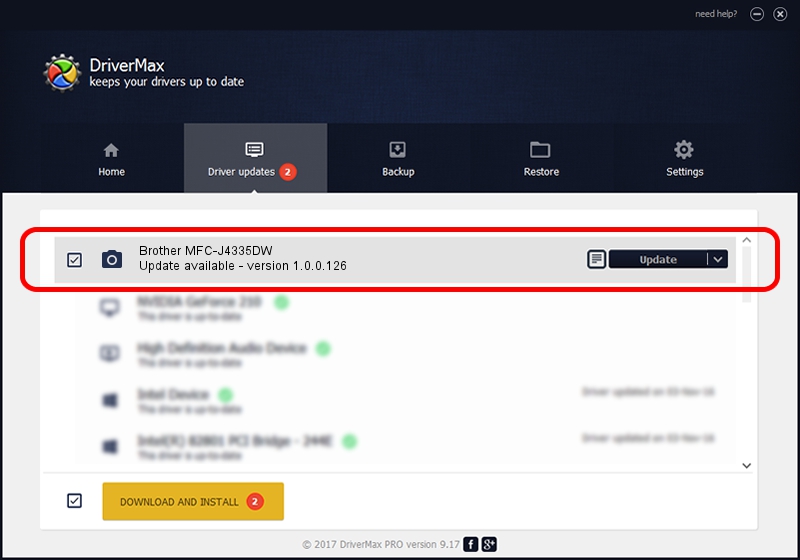Advertising seems to be blocked by your browser.
The ads help us provide this software and web site to you for free.
Please support our project by allowing our site to show ads.
Home /
Manufacturers /
Hamrick Software /
Brother MFC-J4335DW /
USB/Vid_04f9&Pid_0487&MI_01 /
1.0.0.126 Aug 21, 2006
Hamrick Software Brother MFC-J4335DW - two ways of downloading and installing the driver
Brother MFC-J4335DW is a Imaging Devices hardware device. The developer of this driver was Hamrick Software. The hardware id of this driver is USB/Vid_04f9&Pid_0487&MI_01.
1. How to manually install Hamrick Software Brother MFC-J4335DW driver
- Download the setup file for Hamrick Software Brother MFC-J4335DW driver from the location below. This download link is for the driver version 1.0.0.126 released on 2006-08-21.
- Start the driver installation file from a Windows account with administrative rights. If your UAC (User Access Control) is started then you will have to accept of the driver and run the setup with administrative rights.
- Follow the driver installation wizard, which should be quite easy to follow. The driver installation wizard will scan your PC for compatible devices and will install the driver.
- Shutdown and restart your computer and enjoy the updated driver, as you can see it was quite smple.
This driver received an average rating of 3.8 stars out of 79757 votes.
2. How to install Hamrick Software Brother MFC-J4335DW driver using DriverMax
The advantage of using DriverMax is that it will install the driver for you in just a few seconds and it will keep each driver up to date. How can you install a driver using DriverMax? Let's see!
- Start DriverMax and press on the yellow button named ~SCAN FOR DRIVER UPDATES NOW~. Wait for DriverMax to scan and analyze each driver on your computer.
- Take a look at the list of detected driver updates. Scroll the list down until you find the Hamrick Software Brother MFC-J4335DW driver. Click on Update.
- Finished installing the driver!

Aug 29 2024 7:29AM / Written by Dan Armano for DriverMax
follow @danarm