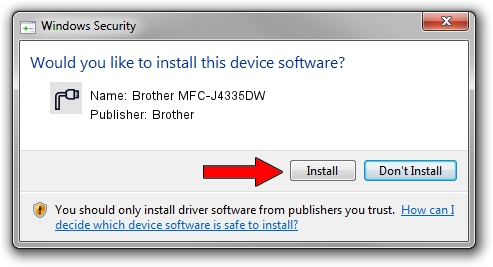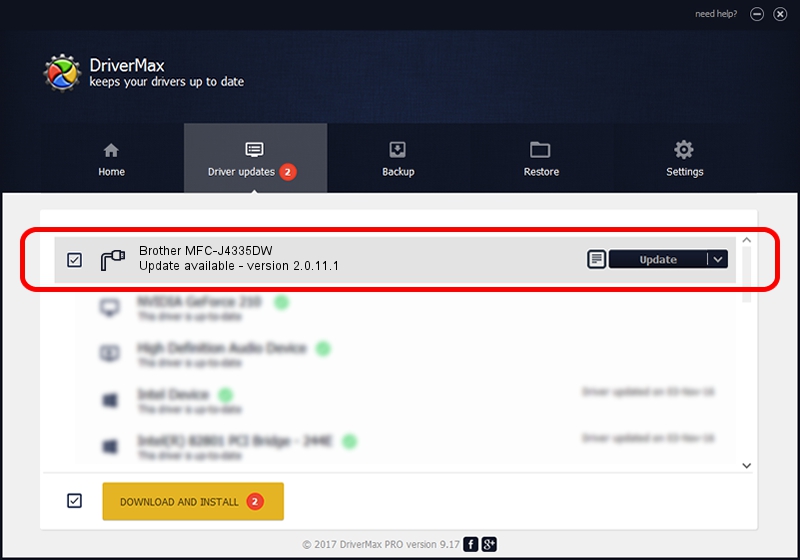Advertising seems to be blocked by your browser.
The ads help us provide this software and web site to you for free.
Please support our project by allowing our site to show ads.
Home /
Manufacturers /
Brother /
Brother MFC-J4335DW /
USB/VID_04F9&PID_0487&MI_03 /
2.0.11.1 Jan 13, 2022
Brother Brother MFC-J4335DW how to download and install the driver
Brother MFC-J4335DW is a Ports hardware device. The Windows version of this driver was developed by Brother. USB/VID_04F9&PID_0487&MI_03 is the matching hardware id of this device.
1. Brother Brother MFC-J4335DW driver - how to install it manually
- Download the driver setup file for Brother Brother MFC-J4335DW driver from the link below. This download link is for the driver version 2.0.11.1 dated 2022-01-13.
- Start the driver installation file from a Windows account with administrative rights. If your UAC (User Access Control) is started then you will have to accept of the driver and run the setup with administrative rights.
- Follow the driver installation wizard, which should be pretty straightforward. The driver installation wizard will scan your PC for compatible devices and will install the driver.
- Restart your computer and enjoy the fresh driver, as you can see it was quite smple.
Driver rating 3 stars out of 20290 votes.
2. How to use DriverMax to install Brother Brother MFC-J4335DW driver
The advantage of using DriverMax is that it will setup the driver for you in just a few seconds and it will keep each driver up to date, not just this one. How easy can you install a driver using DriverMax? Let's take a look!
- Open DriverMax and push on the yellow button that says ~SCAN FOR DRIVER UPDATES NOW~. Wait for DriverMax to analyze each driver on your computer.
- Take a look at the list of detected driver updates. Search the list until you find the Brother Brother MFC-J4335DW driver. Click the Update button.
- That's it, you installed your first driver!

Sep 13 2024 6:16PM / Written by Daniel Statescu for DriverMax
follow @DanielStatescu