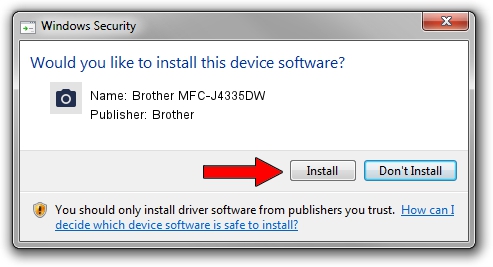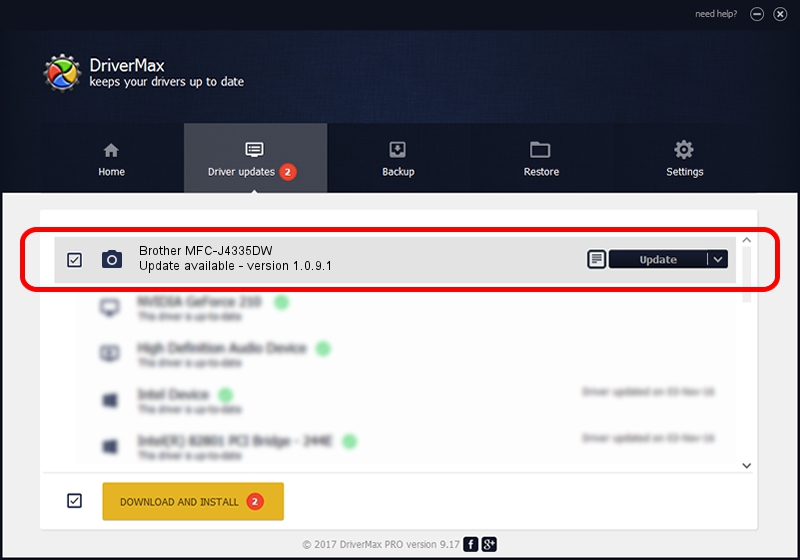Advertising seems to be blocked by your browser.
The ads help us provide this software and web site to you for free.
Please support our project by allowing our site to show ads.
Home /
Manufacturers /
Brother /
Brother MFC-J4335DW /
USB/VID_04F9&PID_0487&MI_01 /
1.0.9.1 Jul 20, 2020
Brother Brother MFC-J4335DW - two ways of downloading and installing the driver
Brother MFC-J4335DW is a Imaging Devices hardware device. This Windows driver was developed by Brother. The hardware id of this driver is USB/VID_04F9&PID_0487&MI_01; this string has to match your hardware.
1. Install Brother Brother MFC-J4335DW driver manually
- Download the setup file for Brother Brother MFC-J4335DW driver from the location below. This is the download link for the driver version 1.0.9.1 dated 2020-07-20.
- Start the driver setup file from a Windows account with administrative rights. If your UAC (User Access Control) is running then you will have to accept of the driver and run the setup with administrative rights.
- Go through the driver setup wizard, which should be quite easy to follow. The driver setup wizard will analyze your PC for compatible devices and will install the driver.
- Shutdown and restart your computer and enjoy the updated driver, as you can see it was quite smple.
This driver was rated with an average of 3.2 stars by 52358 users.
2. How to install Brother Brother MFC-J4335DW driver using DriverMax
The advantage of using DriverMax is that it will setup the driver for you in just a few seconds and it will keep each driver up to date. How can you install a driver using DriverMax? Let's see!
- Open DriverMax and click on the yellow button that says ~SCAN FOR DRIVER UPDATES NOW~. Wait for DriverMax to analyze each driver on your computer.
- Take a look at the list of detected driver updates. Search the list until you locate the Brother Brother MFC-J4335DW driver. Click the Update button.
- That's all, the driver is now installed!

Aug 11 2024 8:32PM / Written by Andreea Kartman for DriverMax
follow @DeeaKartman