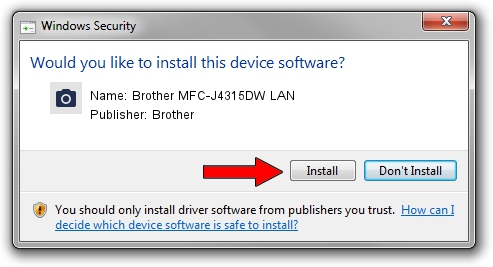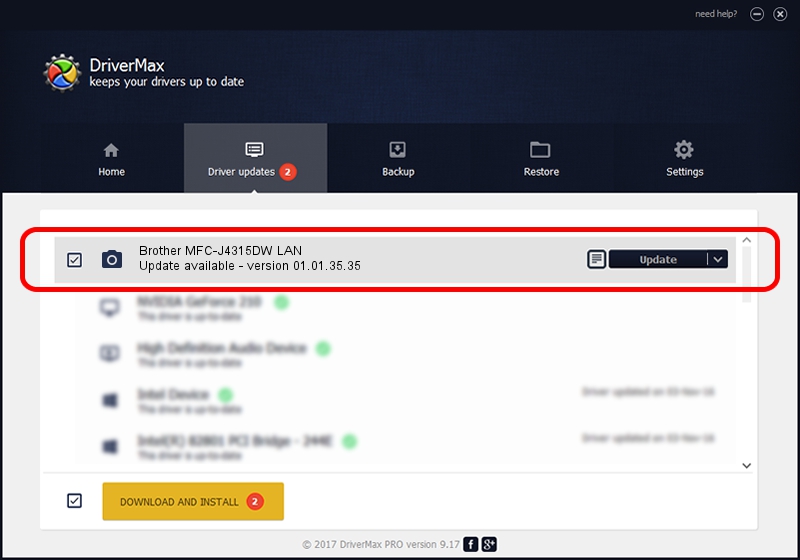Advertising seems to be blocked by your browser.
The ads help us provide this software and web site to you for free.
Please support our project by allowing our site to show ads.
Home /
Manufacturers /
Brother /
Brother MFC-J4315DW LAN /
VID_04F9&PID_02D6&NETSCN /
01.01.35.35 Jul 12, 2013
Brother Brother MFC-J4315DW LAN - two ways of downloading and installing the driver
Brother MFC-J4315DW LAN is a Imaging Devices device. This driver was developed by Brother. VID_04F9&PID_02D6&NETSCN is the matching hardware id of this device.
1. Manually install Brother Brother MFC-J4315DW LAN driver
- You can download from the link below the driver setup file for the Brother Brother MFC-J4315DW LAN driver. The archive contains version 01.01.35.35 released on 2013-07-12 of the driver.
- Start the driver installer file from a user account with administrative rights. If your UAC (User Access Control) is enabled please confirm the installation of the driver and run the setup with administrative rights.
- Go through the driver installation wizard, which will guide you; it should be pretty easy to follow. The driver installation wizard will analyze your PC and will install the right driver.
- When the operation finishes restart your computer in order to use the updated driver. It is as simple as that to install a Windows driver!
Size of this driver: 6333981 bytes (6.04 MB)
This driver was installed by many users and received an average rating of 4.2 stars out of 50043 votes.
This driver is fully compatible with the following versions of Windows:
- This driver works on Windows Server 2003 32 bits
- This driver works on Windows XP 32 bits
- This driver works on Windows Vista 32 bits
- This driver works on Windows 7 32 bits
- This driver works on Windows 8 32 bits
- This driver works on Windows 8.1 32 bits
- This driver works on Windows 10 32 bits
- This driver works on Windows 11 32 bits
2. Using DriverMax to install Brother Brother MFC-J4315DW LAN driver
The most important advantage of using DriverMax is that it will setup the driver for you in the easiest possible way and it will keep each driver up to date, not just this one. How easy can you install a driver with DriverMax? Let's take a look!
- Open DriverMax and click on the yellow button named ~SCAN FOR DRIVER UPDATES NOW~. Wait for DriverMax to scan and analyze each driver on your computer.
- Take a look at the list of detected driver updates. Scroll the list down until you find the Brother Brother MFC-J4315DW LAN driver. Click the Update button.
- Finished installing the driver!

Jul 7 2016 7:06AM / Written by Daniel Statescu for DriverMax
follow @DanielStatescu