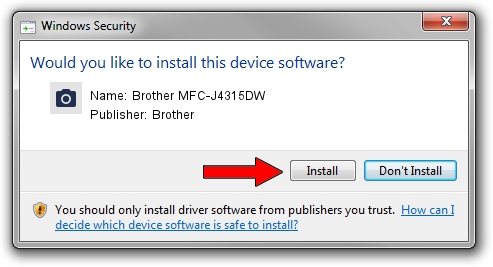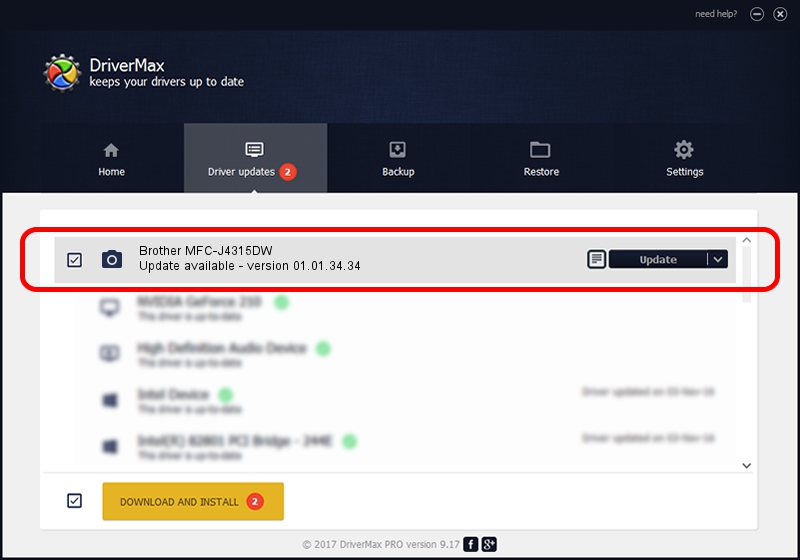Advertising seems to be blocked by your browser.
The ads help us provide this software and web site to you for free.
Please support our project by allowing our site to show ads.
Home /
Manufacturers /
Brother /
Brother MFC-J4315DW /
USB/VID_04F9&PID_02D6&MI_01 /
01.01.34.34 Nov 07, 2012
Brother Brother MFC-J4315DW how to download and install the driver
Brother MFC-J4315DW is a Imaging Devices device. The developer of this driver was Brother. USB/VID_04F9&PID_02D6&MI_01 is the matching hardware id of this device.
1. Install Brother Brother MFC-J4315DW driver manually
- Download the driver setup file for Brother Brother MFC-J4315DW driver from the location below. This download link is for the driver version 01.01.34.34 released on 2012-11-07.
- Start the driver setup file from a Windows account with the highest privileges (rights). If your User Access Control (UAC) is enabled then you will have to confirm the installation of the driver and run the setup with administrative rights.
- Go through the driver setup wizard, which should be quite easy to follow. The driver setup wizard will scan your PC for compatible devices and will install the driver.
- Shutdown and restart your computer and enjoy the updated driver, it is as simple as that.
Driver rating 3.6 stars out of 55291 votes.
2. The easy way: using DriverMax to install Brother Brother MFC-J4315DW driver
The most important advantage of using DriverMax is that it will install the driver for you in the easiest possible way and it will keep each driver up to date. How can you install a driver with DriverMax? Let's see!
- Start DriverMax and press on the yellow button named ~SCAN FOR DRIVER UPDATES NOW~. Wait for DriverMax to analyze each driver on your PC.
- Take a look at the list of available driver updates. Search the list until you locate the Brother Brother MFC-J4315DW driver. Click the Update button.
- That's all, the driver is now installed!

Jun 20 2016 12:48PM / Written by Andreea Kartman for DriverMax
follow @DeeaKartman