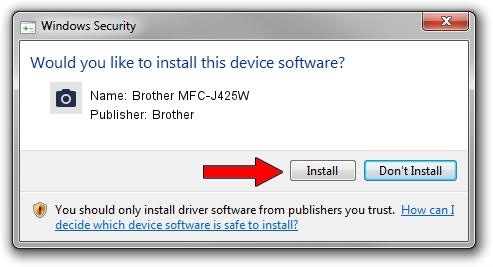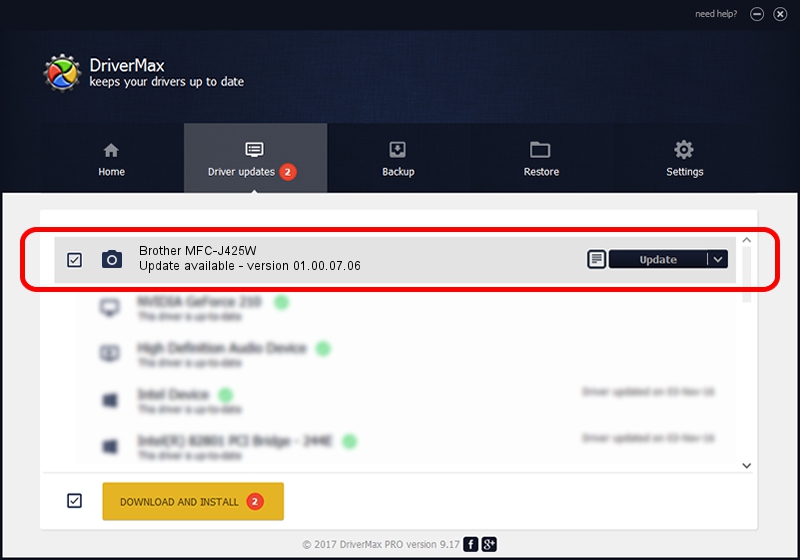Advertising seems to be blocked by your browser.
The ads help us provide this software and web site to you for free.
Please support our project by allowing our site to show ads.
Home /
Manufacturers /
Brother /
Brother MFC-J425W /
USB/VID_04F9&PID_028F&MI_01 /
01.00.07.06 Jul 05, 2011
Brother Brother MFC-J425W - two ways of downloading and installing the driver
Brother MFC-J425W is a Imaging Devices hardware device. This driver was developed by Brother. In order to make sure you are downloading the exact right driver the hardware id is USB/VID_04F9&PID_028F&MI_01.
1. Brother Brother MFC-J425W driver - how to install it manually
- You can download from the link below the driver installer file for the Brother Brother MFC-J425W driver. The archive contains version 01.00.07.06 released on 2011-07-05 of the driver.
- Run the driver installer file from a user account with the highest privileges (rights). If your User Access Control (UAC) is started please accept of the driver and run the setup with administrative rights.
- Go through the driver installation wizard, which will guide you; it should be pretty easy to follow. The driver installation wizard will scan your PC and will install the right driver.
- When the operation finishes shutdown and restart your PC in order to use the updated driver. It is as simple as that to install a Windows driver!
This driver received an average rating of 3.3 stars out of 28384 votes.
2. How to use DriverMax to install Brother Brother MFC-J425W driver
The advantage of using DriverMax is that it will install the driver for you in the easiest possible way and it will keep each driver up to date, not just this one. How easy can you install a driver with DriverMax? Let's follow a few steps!
- Open DriverMax and push on the yellow button that says ~SCAN FOR DRIVER UPDATES NOW~. Wait for DriverMax to analyze each driver on your computer.
- Take a look at the list of detected driver updates. Search the list until you locate the Brother Brother MFC-J425W driver. Click the Update button.
- That's all, the driver is now installed!

Jul 17 2016 9:43PM / Written by Dan Armano for DriverMax
follow @danarm