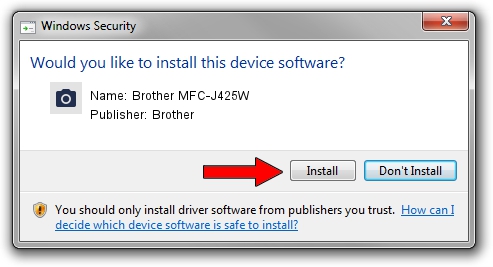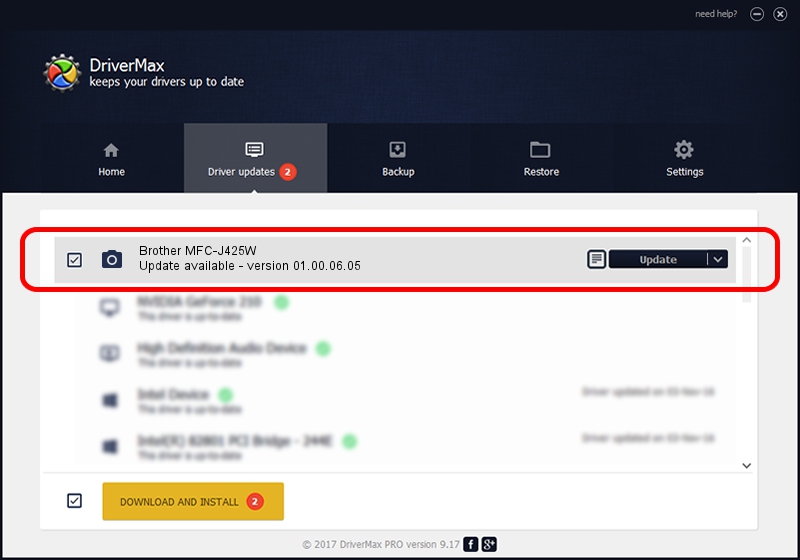Advertising seems to be blocked by your browser.
The ads help us provide this software and web site to you for free.
Please support our project by allowing our site to show ads.
Home /
Manufacturers /
Brother /
Brother MFC-J425W /
USB/VID_04F9&PID_028F&MI_01 /
01.00.06.05 Apr 12, 2011
Brother Brother MFC-J425W how to download and install the driver
Brother MFC-J425W is a Imaging Devices hardware device. This Windows driver was developed by Brother. In order to make sure you are downloading the exact right driver the hardware id is USB/VID_04F9&PID_028F&MI_01.
1. How to manually install Brother Brother MFC-J425W driver
- Download the setup file for Brother Brother MFC-J425W driver from the location below. This is the download link for the driver version 01.00.06.05 dated 2011-04-12.
- Start the driver installation file from a Windows account with the highest privileges (rights). If your User Access Control (UAC) is started then you will have to confirm the installation of the driver and run the setup with administrative rights.
- Go through the driver installation wizard, which should be pretty straightforward. The driver installation wizard will scan your PC for compatible devices and will install the driver.
- Shutdown and restart your computer and enjoy the updated driver, it is as simple as that.
This driver was rated with an average of 3.6 stars by 42750 users.
2. How to use DriverMax to install Brother Brother MFC-J425W driver
The advantage of using DriverMax is that it will install the driver for you in just a few seconds and it will keep each driver up to date. How can you install a driver with DriverMax? Let's follow a few steps!
- Open DriverMax and press on the yellow button named ~SCAN FOR DRIVER UPDATES NOW~. Wait for DriverMax to scan and analyze each driver on your computer.
- Take a look at the list of available driver updates. Search the list until you locate the Brother Brother MFC-J425W driver. Click the Update button.
- Finished installing the driver!

Jul 21 2016 8:15PM / Written by Andreea Kartman for DriverMax
follow @DeeaKartman