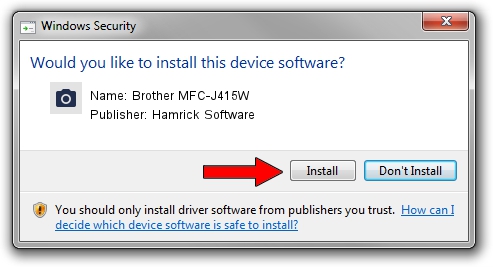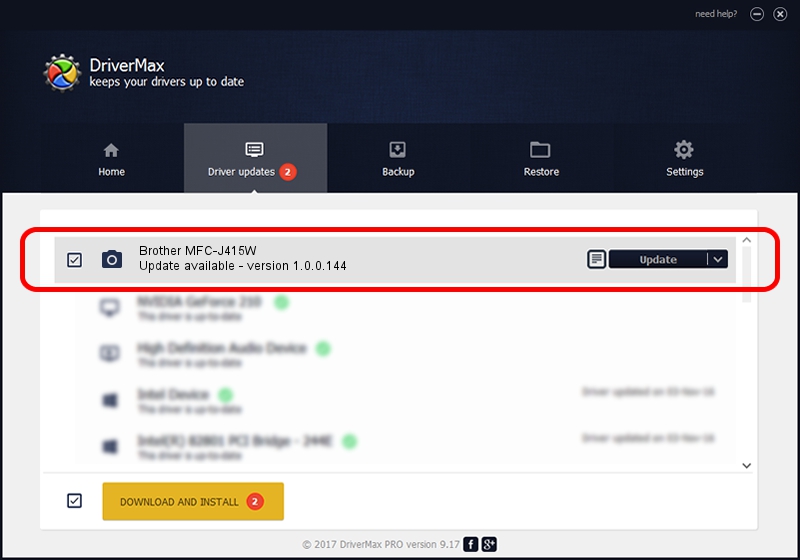Advertising seems to be blocked by your browser.
The ads help us provide this software and web site to you for free.
Please support our project by allowing our site to show ads.
Home /
Manufacturers /
Hamrick Software /
Brother MFC-J415W /
USB/Vid_04f9&Pid_025c&MI_01 /
1.0.0.144 Aug 21, 2006
Hamrick Software Brother MFC-J415W how to download and install the driver
Brother MFC-J415W is a Imaging Devices hardware device. This Windows driver was developed by Hamrick Software. In order to make sure you are downloading the exact right driver the hardware id is USB/Vid_04f9&Pid_025c&MI_01.
1. Hamrick Software Brother MFC-J415W - install the driver manually
- Download the driver setup file for Hamrick Software Brother MFC-J415W driver from the link below. This download link is for the driver version 1.0.0.144 released on 2006-08-21.
- Start the driver installation file from a Windows account with the highest privileges (rights). If your User Access Control Service (UAC) is enabled then you will have to confirm the installation of the driver and run the setup with administrative rights.
- Follow the driver installation wizard, which should be pretty straightforward. The driver installation wizard will analyze your PC for compatible devices and will install the driver.
- Restart your PC and enjoy the fresh driver, it is as simple as that.
This driver was installed by many users and received an average rating of 3 stars out of 52001 votes.
2. How to install Hamrick Software Brother MFC-J415W driver using DriverMax
The advantage of using DriverMax is that it will install the driver for you in the easiest possible way and it will keep each driver up to date, not just this one. How easy can you install a driver with DriverMax? Let's see!
- Start DriverMax and press on the yellow button named ~SCAN FOR DRIVER UPDATES NOW~. Wait for DriverMax to analyze each driver on your computer.
- Take a look at the list of driver updates. Search the list until you find the Hamrick Software Brother MFC-J415W driver. Click on Update.
- Finished installing the driver!

Sep 13 2024 1:55AM / Written by Dan Armano for DriverMax
follow @danarm