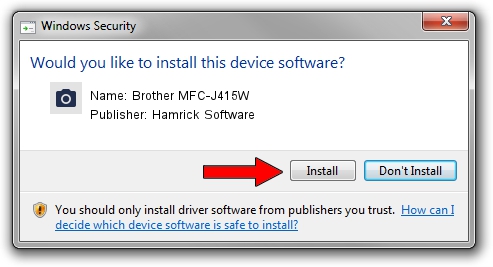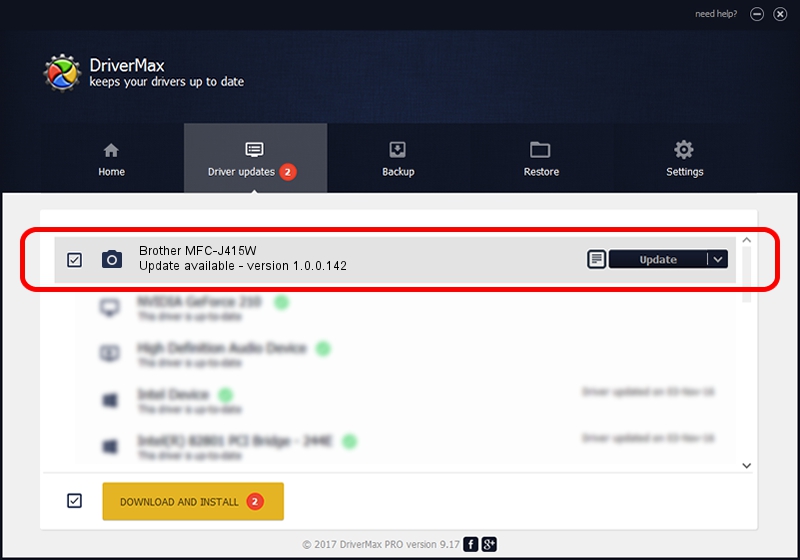Advertising seems to be blocked by your browser.
The ads help us provide this software and web site to you for free.
Please support our project by allowing our site to show ads.
Home /
Manufacturers /
Hamrick Software /
Brother MFC-J415W /
USB/Vid_04f9&Pid_025c&MI_01 /
1.0.0.142 Aug 21, 2006
Hamrick Software Brother MFC-J415W - two ways of downloading and installing the driver
Brother MFC-J415W is a Imaging Devices hardware device. The Windows version of this driver was developed by Hamrick Software. The hardware id of this driver is USB/Vid_04f9&Pid_025c&MI_01; this string has to match your hardware.
1. Manually install Hamrick Software Brother MFC-J415W driver
- Download the setup file for Hamrick Software Brother MFC-J415W driver from the location below. This download link is for the driver version 1.0.0.142 dated 2006-08-21.
- Run the driver installation file from a Windows account with administrative rights. If your User Access Control (UAC) is running then you will have to confirm the installation of the driver and run the setup with administrative rights.
- Follow the driver installation wizard, which should be quite easy to follow. The driver installation wizard will analyze your PC for compatible devices and will install the driver.
- Restart your PC and enjoy the updated driver, it is as simple as that.
This driver was installed by many users and received an average rating of 3.5 stars out of 80899 votes.
2. Using DriverMax to install Hamrick Software Brother MFC-J415W driver
The advantage of using DriverMax is that it will setup the driver for you in the easiest possible way and it will keep each driver up to date, not just this one. How can you install a driver using DriverMax? Let's take a look!
- Open DriverMax and push on the yellow button named ~SCAN FOR DRIVER UPDATES NOW~. Wait for DriverMax to scan and analyze each driver on your computer.
- Take a look at the list of detected driver updates. Search the list until you find the Hamrick Software Brother MFC-J415W driver. Click on Update.
- Finished installing the driver!

Sep 9 2024 6:16PM / Written by Daniel Statescu for DriverMax
follow @DanielStatescu