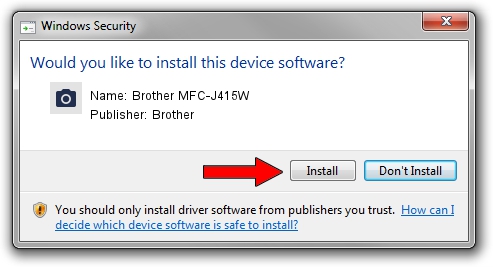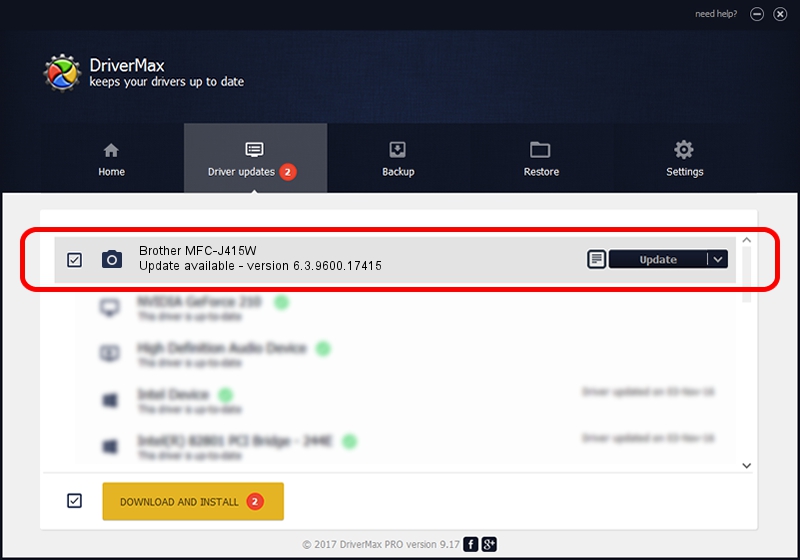Advertising seems to be blocked by your browser.
The ads help us provide this software and web site to you for free.
Please support our project by allowing our site to show ads.
Home /
Manufacturers /
Brother /
Brother MFC-J415W /
USB/VID_04F9&PID_025C&MI_01 /
6.3.9600.17415 Jun 21, 2006
Brother Brother MFC-J415W how to download and install the driver
Brother MFC-J415W is a Imaging Devices device. This driver was developed by Brother. USB/VID_04F9&PID_025C&MI_01 is the matching hardware id of this device.
1. Manually install Brother Brother MFC-J415W driver
- Download the setup file for Brother Brother MFC-J415W driver from the link below. This download link is for the driver version 6.3.9600.17415 dated 2006-06-21.
- Run the driver setup file from a Windows account with administrative rights. If your User Access Control (UAC) is started then you will have to accept of the driver and run the setup with administrative rights.
- Go through the driver setup wizard, which should be quite easy to follow. The driver setup wizard will scan your PC for compatible devices and will install the driver.
- Shutdown and restart your PC and enjoy the updated driver, it is as simple as that.
This driver was installed by many users and received an average rating of 3.9 stars out of 11767 votes.
2. How to install Brother Brother MFC-J415W driver using DriverMax
The most important advantage of using DriverMax is that it will setup the driver for you in just a few seconds and it will keep each driver up to date. How can you install a driver using DriverMax? Let's take a look!
- Open DriverMax and press on the yellow button that says ~SCAN FOR DRIVER UPDATES NOW~. Wait for DriverMax to analyze each driver on your computer.
- Take a look at the list of available driver updates. Scroll the list down until you find the Brother Brother MFC-J415W driver. Click the Update button.
- Enjoy using the updated driver! :)

Jun 20 2016 12:48PM / Written by Andreea Kartman for DriverMax
follow @DeeaKartman