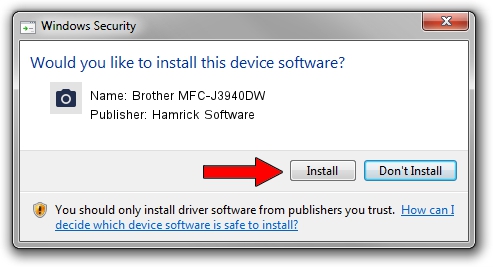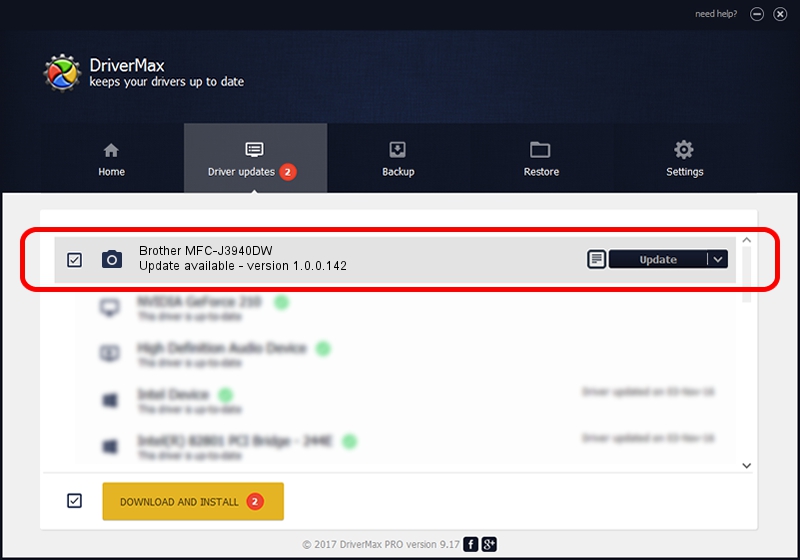Advertising seems to be blocked by your browser.
The ads help us provide this software and web site to you for free.
Please support our project by allowing our site to show ads.
Home /
Manufacturers /
Hamrick Software /
Brother MFC-J3940DW /
USB/Vid_04f9&Pid_04c6&MI_01 /
1.0.0.142 Aug 21, 2006
Hamrick Software Brother MFC-J3940DW how to download and install the driver
Brother MFC-J3940DW is a Imaging Devices hardware device. The Windows version of this driver was developed by Hamrick Software. The hardware id of this driver is USB/Vid_04f9&Pid_04c6&MI_01.
1. Manually install Hamrick Software Brother MFC-J3940DW driver
- Download the driver setup file for Hamrick Software Brother MFC-J3940DW driver from the link below. This is the download link for the driver version 1.0.0.142 released on 2006-08-21.
- Run the driver setup file from a Windows account with the highest privileges (rights). If your User Access Control Service (UAC) is started then you will have to accept of the driver and run the setup with administrative rights.
- Follow the driver installation wizard, which should be pretty straightforward. The driver installation wizard will analyze your PC for compatible devices and will install the driver.
- Restart your PC and enjoy the fresh driver, as you can see it was quite smple.
This driver was rated with an average of 3.8 stars by 17311 users.
2. How to install Hamrick Software Brother MFC-J3940DW driver using DriverMax
The advantage of using DriverMax is that it will install the driver for you in the easiest possible way and it will keep each driver up to date. How can you install a driver with DriverMax? Let's see!
- Open DriverMax and press on the yellow button named ~SCAN FOR DRIVER UPDATES NOW~. Wait for DriverMax to analyze each driver on your PC.
- Take a look at the list of driver updates. Search the list until you find the Hamrick Software Brother MFC-J3940DW driver. Click on Update.
- That's all, the driver is now installed!

Sep 9 2024 7:48PM / Written by Dan Armano for DriverMax
follow @danarm