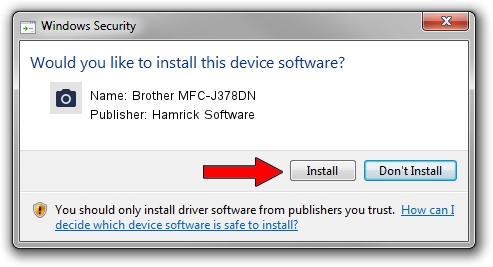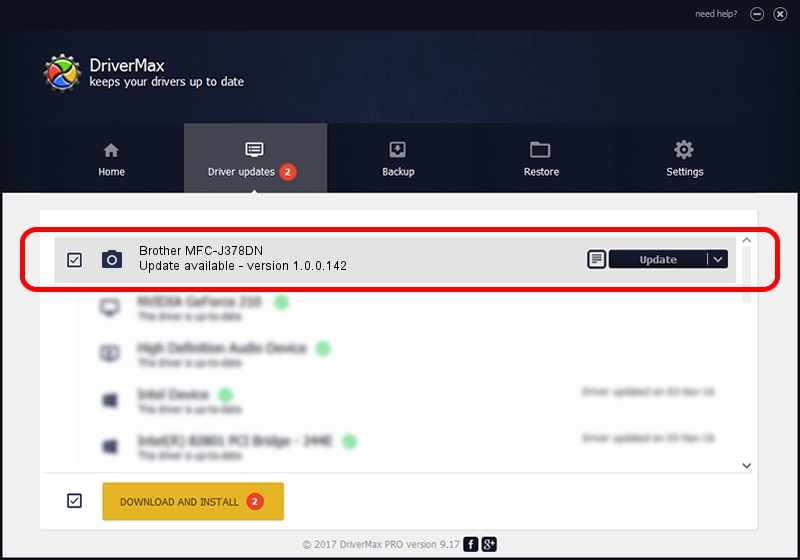Advertising seems to be blocked by your browser.
The ads help us provide this software and web site to you for free.
Please support our project by allowing our site to show ads.
Home /
Manufacturers /
Hamrick Software /
Brother MFC-J378DN /
USB/Vid_04f9&Pid_0463&MI_01 /
1.0.0.142 Aug 21, 2006
Download and install Hamrick Software Brother MFC-J378DN driver
Brother MFC-J378DN is a Imaging Devices device. This Windows driver was developed by Hamrick Software. The hardware id of this driver is USB/Vid_04f9&Pid_0463&MI_01; this string has to match your hardware.
1. Install Hamrick Software Brother MFC-J378DN driver manually
- Download the setup file for Hamrick Software Brother MFC-J378DN driver from the location below. This download link is for the driver version 1.0.0.142 dated 2006-08-21.
- Run the driver setup file from a Windows account with the highest privileges (rights). If your User Access Control Service (UAC) is running then you will have to confirm the installation of the driver and run the setup with administrative rights.
- Go through the driver setup wizard, which should be quite straightforward. The driver setup wizard will scan your PC for compatible devices and will install the driver.
- Shutdown and restart your computer and enjoy the new driver, it is as simple as that.
This driver was rated with an average of 3.8 stars by 16680 users.
2. Using DriverMax to install Hamrick Software Brother MFC-J378DN driver
The advantage of using DriverMax is that it will setup the driver for you in the easiest possible way and it will keep each driver up to date. How easy can you install a driver with DriverMax? Let's follow a few steps!
- Open DriverMax and press on the yellow button named ~SCAN FOR DRIVER UPDATES NOW~. Wait for DriverMax to analyze each driver on your computer.
- Take a look at the list of driver updates. Scroll the list down until you find the Hamrick Software Brother MFC-J378DN driver. Click the Update button.
- That's all, the driver is now installed!

Sep 9 2024 7:36PM / Written by Andreea Kartman for DriverMax
follow @DeeaKartman