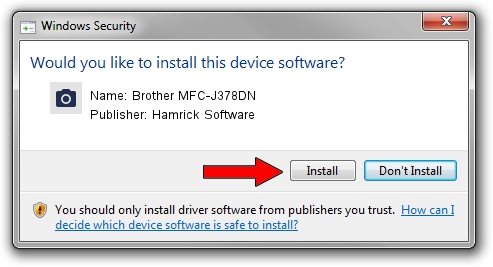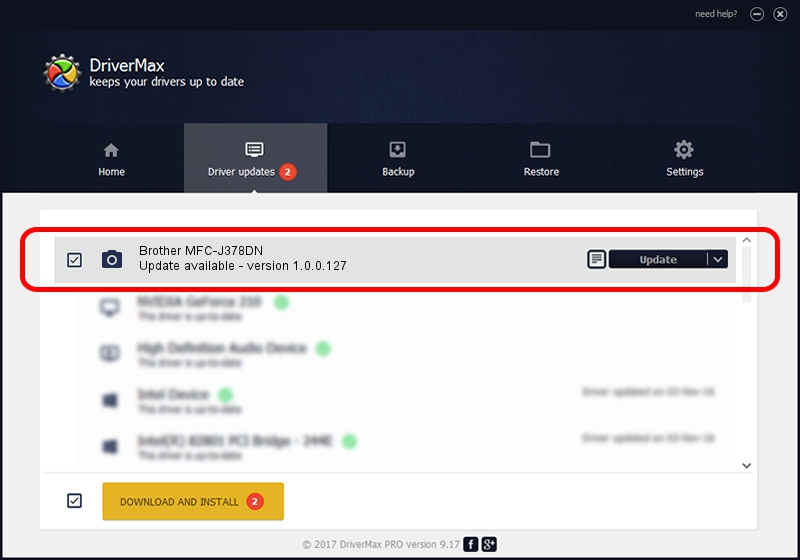Advertising seems to be blocked by your browser.
The ads help us provide this software and web site to you for free.
Please support our project by allowing our site to show ads.
Home /
Manufacturers /
Hamrick Software /
Brother MFC-J378DN /
USB/Vid_04f9&Pid_0463&MI_01 /
1.0.0.127 Aug 21, 2006
Hamrick Software Brother MFC-J378DN - two ways of downloading and installing the driver
Brother MFC-J378DN is a Imaging Devices device. This Windows driver was developed by Hamrick Software. In order to make sure you are downloading the exact right driver the hardware id is USB/Vid_04f9&Pid_0463&MI_01.
1. Manually install Hamrick Software Brother MFC-J378DN driver
- You can download from the link below the driver setup file for the Hamrick Software Brother MFC-J378DN driver. The archive contains version 1.0.0.127 released on 2006-08-21 of the driver.
- Start the driver installer file from a user account with administrative rights. If your UAC (User Access Control) is enabled please accept of the driver and run the setup with administrative rights.
- Follow the driver installation wizard, which will guide you; it should be pretty easy to follow. The driver installation wizard will scan your computer and will install the right driver.
- When the operation finishes restart your computer in order to use the updated driver. It is as simple as that to install a Windows driver!
This driver was rated with an average of 3.6 stars by 54179 users.
2. The easy way: using DriverMax to install Hamrick Software Brother MFC-J378DN driver
The most important advantage of using DriverMax is that it will setup the driver for you in the easiest possible way and it will keep each driver up to date. How can you install a driver using DriverMax? Let's take a look!
- Open DriverMax and press on the yellow button that says ~SCAN FOR DRIVER UPDATES NOW~. Wait for DriverMax to scan and analyze each driver on your PC.
- Take a look at the list of driver updates. Search the list until you find the Hamrick Software Brother MFC-J378DN driver. Click the Update button.
- That's all, the driver is now installed!

Sep 10 2024 9:25AM / Written by Dan Armano for DriverMax
follow @danarm