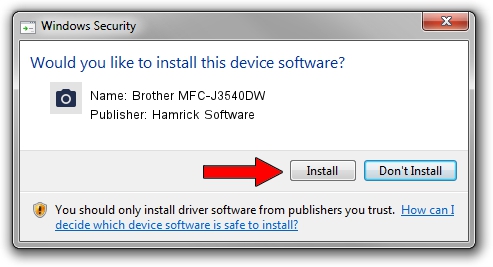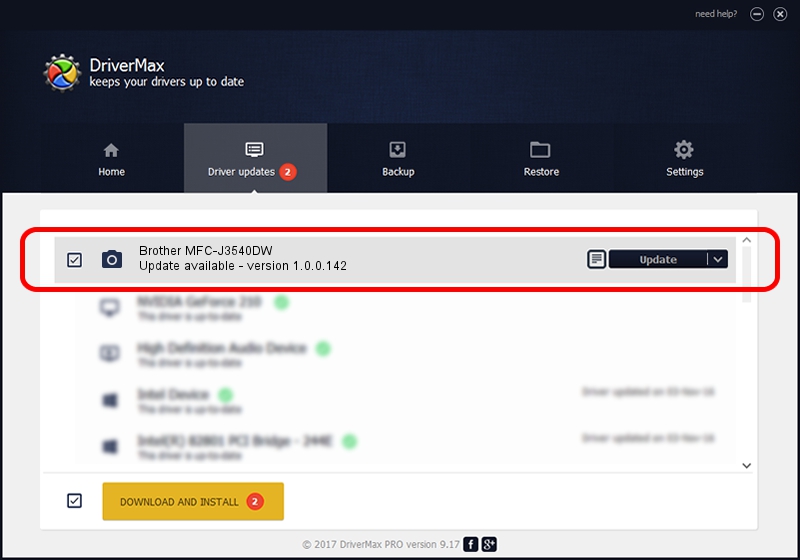Advertising seems to be blocked by your browser.
The ads help us provide this software and web site to you for free.
Please support our project by allowing our site to show ads.
Home /
Manufacturers /
Hamrick Software /
Brother MFC-J3540DW /
USB/Vid_04f9&Pid_04c3&MI_01 /
1.0.0.142 Aug 21, 2006
Download and install Hamrick Software Brother MFC-J3540DW driver
Brother MFC-J3540DW is a Imaging Devices device. This Windows driver was developed by Hamrick Software. The hardware id of this driver is USB/Vid_04f9&Pid_04c3&MI_01; this string has to match your hardware.
1. Hamrick Software Brother MFC-J3540DW - install the driver manually
- Download the driver setup file for Hamrick Software Brother MFC-J3540DW driver from the location below. This is the download link for the driver version 1.0.0.142 released on 2006-08-21.
- Run the driver setup file from a Windows account with administrative rights. If your User Access Control Service (UAC) is running then you will have to confirm the installation of the driver and run the setup with administrative rights.
- Follow the driver installation wizard, which should be pretty straightforward. The driver installation wizard will scan your PC for compatible devices and will install the driver.
- Restart your PC and enjoy the new driver, as you can see it was quite smple.
Driver rating 3 stars out of 17438 votes.
2. Using DriverMax to install Hamrick Software Brother MFC-J3540DW driver
The most important advantage of using DriverMax is that it will setup the driver for you in the easiest possible way and it will keep each driver up to date. How easy can you install a driver using DriverMax? Let's see!
- Open DriverMax and push on the yellow button named ~SCAN FOR DRIVER UPDATES NOW~. Wait for DriverMax to scan and analyze each driver on your PC.
- Take a look at the list of available driver updates. Search the list until you locate the Hamrick Software Brother MFC-J3540DW driver. Click the Update button.
- That's it, you installed your first driver!

Sep 9 2024 7:47PM / Written by Andreea Kartman for DriverMax
follow @DeeaKartman