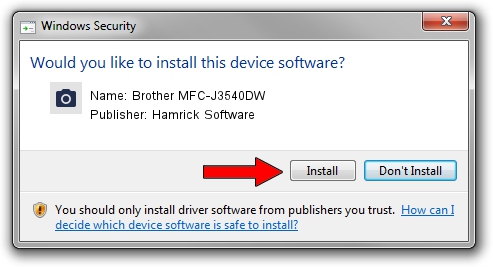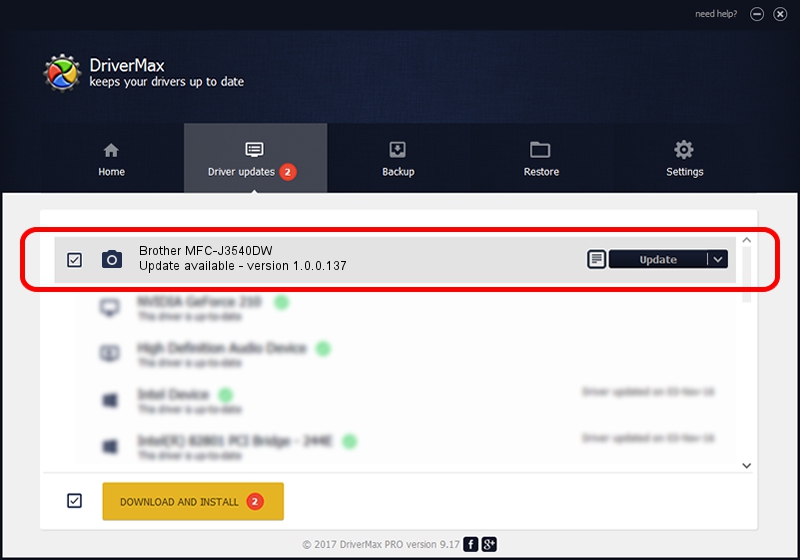Advertising seems to be blocked by your browser.
The ads help us provide this software and web site to you for free.
Please support our project by allowing our site to show ads.
Home /
Manufacturers /
Hamrick Software /
Brother MFC-J3540DW /
USB/Vid_04f9&Pid_04c3&MI_01 /
1.0.0.137 Aug 21, 2006
Driver for Hamrick Software Brother MFC-J3540DW - downloading and installing it
Brother MFC-J3540DW is a Imaging Devices device. The developer of this driver was Hamrick Software. The hardware id of this driver is USB/Vid_04f9&Pid_04c3&MI_01; this string has to match your hardware.
1. Hamrick Software Brother MFC-J3540DW driver - how to install it manually
- Download the setup file for Hamrick Software Brother MFC-J3540DW driver from the location below. This download link is for the driver version 1.0.0.137 dated 2006-08-21.
- Start the driver setup file from a Windows account with the highest privileges (rights). If your User Access Control Service (UAC) is running then you will have to confirm the installation of the driver and run the setup with administrative rights.
- Go through the driver setup wizard, which should be quite straightforward. The driver setup wizard will analyze your PC for compatible devices and will install the driver.
- Shutdown and restart your PC and enjoy the new driver, as you can see it was quite smple.
Driver rating 3.6 stars out of 21710 votes.
2. How to install Hamrick Software Brother MFC-J3540DW driver using DriverMax
The advantage of using DriverMax is that it will install the driver for you in just a few seconds and it will keep each driver up to date. How easy can you install a driver with DriverMax? Let's follow a few steps!
- Open DriverMax and press on the yellow button named ~SCAN FOR DRIVER UPDATES NOW~. Wait for DriverMax to scan and analyze each driver on your PC.
- Take a look at the list of detected driver updates. Scroll the list down until you find the Hamrick Software Brother MFC-J3540DW driver. Click the Update button.
- That's all, the driver is now installed!

Aug 30 2024 3:38PM / Written by Daniel Statescu for DriverMax
follow @DanielStatescu