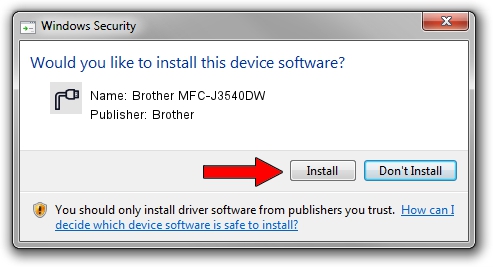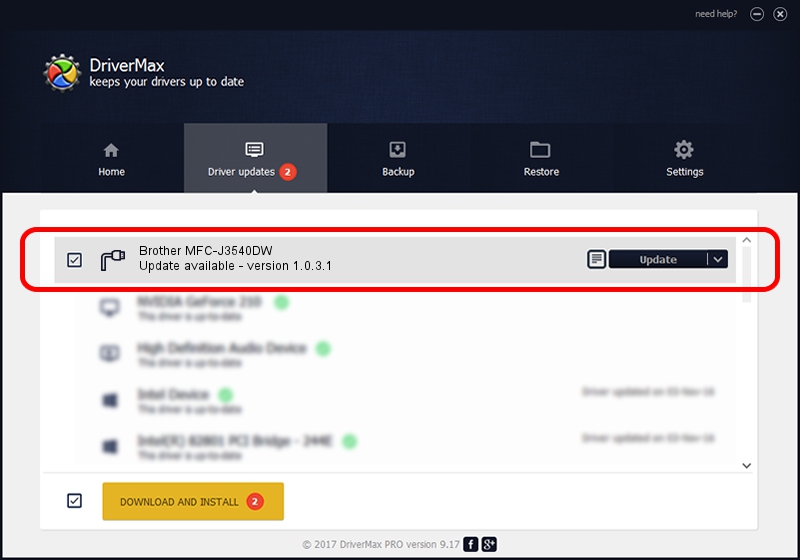Advertising seems to be blocked by your browser.
The ads help us provide this software and web site to you for free.
Please support our project by allowing our site to show ads.
Home /
Manufacturers /
Brother /
Brother MFC-J3540DW /
USB/VID_04F9&PID_04C3&MI_02 /
1.0.3.1 Dec 16, 2020
Brother Brother MFC-J3540DW how to download and install the driver
Brother MFC-J3540DW is a Ports hardware device. This Windows driver was developed by Brother. USB/VID_04F9&PID_04C3&MI_02 is the matching hardware id of this device.
1. Brother Brother MFC-J3540DW driver - how to install it manually
- Download the driver setup file for Brother Brother MFC-J3540DW driver from the link below. This is the download link for the driver version 1.0.3.1 released on 2020-12-16.
- Run the driver setup file from a Windows account with administrative rights. If your UAC (User Access Control) is running then you will have to confirm the installation of the driver and run the setup with administrative rights.
- Follow the driver setup wizard, which should be pretty straightforward. The driver setup wizard will scan your PC for compatible devices and will install the driver.
- Restart your computer and enjoy the new driver, as you can see it was quite smple.
This driver was rated with an average of 3.1 stars by 53729 users.
2. How to use DriverMax to install Brother Brother MFC-J3540DW driver
The advantage of using DriverMax is that it will setup the driver for you in just a few seconds and it will keep each driver up to date. How can you install a driver using DriverMax? Let's see!
- Start DriverMax and press on the yellow button named ~SCAN FOR DRIVER UPDATES NOW~. Wait for DriverMax to scan and analyze each driver on your computer.
- Take a look at the list of available driver updates. Search the list until you locate the Brother Brother MFC-J3540DW driver. Click on Update.
- That's it, you installed your first driver!

Sep 9 2024 1:15AM / Written by Dan Armano for DriverMax
follow @danarm