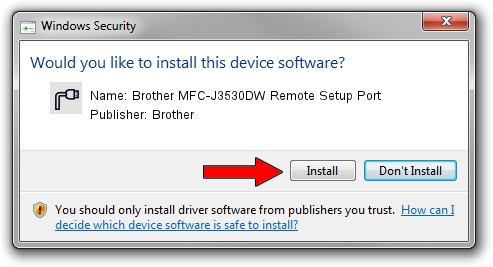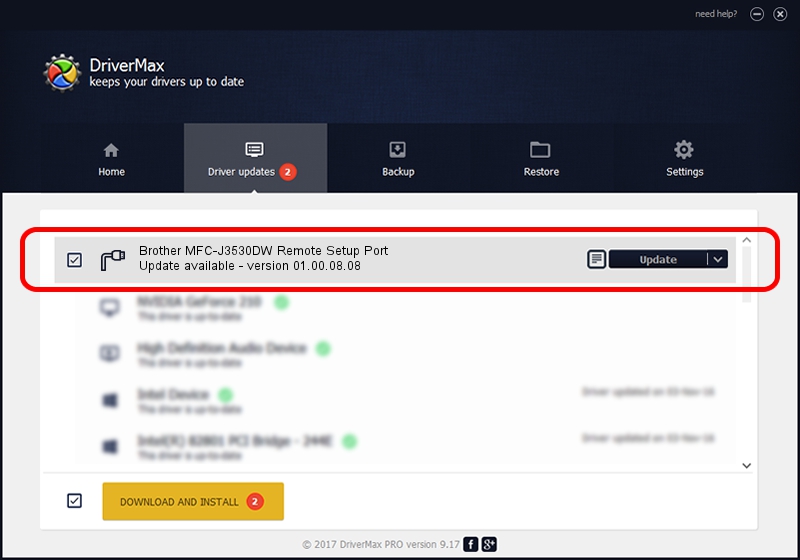Advertising seems to be blocked by your browser.
The ads help us provide this software and web site to you for free.
Please support our project by allowing our site to show ads.
Home /
Manufacturers /
Brother /
Brother MFC-J3530DW Remote Setup Port /
USB/VID_04F9&PID_03E2&MI_02 /
01.00.08.08 Mar 20, 2018
Brother Brother MFC-J3530DW Remote Setup Port driver download and installation
Brother MFC-J3530DW Remote Setup Port is a Ports hardware device. This driver was developed by Brother. The hardware id of this driver is USB/VID_04F9&PID_03E2&MI_02.
1. Manually install Brother Brother MFC-J3530DW Remote Setup Port driver
- Download the setup file for Brother Brother MFC-J3530DW Remote Setup Port driver from the link below. This is the download link for the driver version 01.00.08.08 dated 2018-03-20.
- Start the driver setup file from a Windows account with administrative rights. If your User Access Control Service (UAC) is started then you will have to confirm the installation of the driver and run the setup with administrative rights.
- Follow the driver installation wizard, which should be quite straightforward. The driver installation wizard will scan your PC for compatible devices and will install the driver.
- Restart your PC and enjoy the new driver, it is as simple as that.
The file size of this driver is 5313326 bytes (5.07 MB)
Driver rating 5 stars out of 81268 votes.
This driver was released for the following versions of Windows:
- This driver works on Windows XP 64 bits
- This driver works on Windows Vista 64 bits
- This driver works on Windows 7 64 bits
- This driver works on Windows 8 64 bits
- This driver works on Windows 8.1 64 bits
- This driver works on Windows 10 64 bits
- This driver works on Windows 11 64 bits
2. How to install Brother Brother MFC-J3530DW Remote Setup Port driver using DriverMax
The advantage of using DriverMax is that it will setup the driver for you in just a few seconds and it will keep each driver up to date, not just this one. How easy can you install a driver with DriverMax? Let's follow a few steps!
- Start DriverMax and push on the yellow button that says ~SCAN FOR DRIVER UPDATES NOW~. Wait for DriverMax to scan and analyze each driver on your PC.
- Take a look at the list of available driver updates. Scroll the list down until you locate the Brother Brother MFC-J3530DW Remote Setup Port driver. Click on Update.
- Finished installing the driver!

Jun 29 2024 9:22PM / Written by Dan Armano for DriverMax
follow @danarm