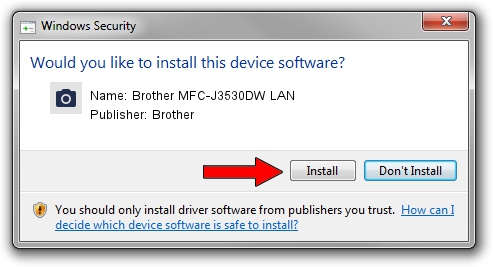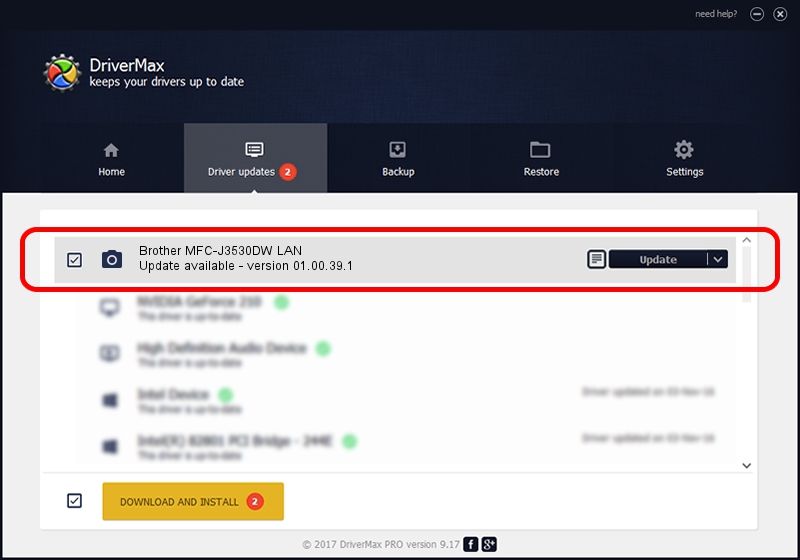Advertising seems to be blocked by your browser.
The ads help us provide this software and web site to you for free.
Please support our project by allowing our site to show ads.
Home /
Manufacturers /
Brother /
Brother MFC-J3530DW LAN /
VID_04F9&PID_03E2&NETSCN /
01.00.39.1 Oct 15, 2018
Brother Brother MFC-J3530DW LAN - two ways of downloading and installing the driver
Brother MFC-J3530DW LAN is a Imaging Devices hardware device. This driver was developed by Brother. In order to make sure you are downloading the exact right driver the hardware id is VID_04F9&PID_03E2&NETSCN.
1. Manually install Brother Brother MFC-J3530DW LAN driver
- Download the driver setup file for Brother Brother MFC-J3530DW LAN driver from the link below. This is the download link for the driver version 01.00.39.1 dated 2018-10-15.
- Start the driver setup file from a Windows account with the highest privileges (rights). If your User Access Control Service (UAC) is started then you will have to accept of the driver and run the setup with administrative rights.
- Follow the driver installation wizard, which should be pretty easy to follow. The driver installation wizard will analyze your PC for compatible devices and will install the driver.
- Shutdown and restart your PC and enjoy the updated driver, it is as simple as that.
Driver file size: 8453841 bytes (8.06 MB)
This driver was rated with an average of 4.7 stars by 80627 users.
This driver will work for the following versions of Windows:
- This driver works on Windows XP 64 bits
- This driver works on Windows Vista 64 bits
- This driver works on Windows 7 64 bits
- This driver works on Windows 8 64 bits
- This driver works on Windows 8.1 64 bits
- This driver works on Windows 10 64 bits
- This driver works on Windows 11 64 bits
2. Installing the Brother Brother MFC-J3530DW LAN driver using DriverMax: the easy way
The advantage of using DriverMax is that it will setup the driver for you in the easiest possible way and it will keep each driver up to date. How can you install a driver using DriverMax? Let's follow a few steps!
- Start DriverMax and push on the yellow button that says ~SCAN FOR DRIVER UPDATES NOW~. Wait for DriverMax to analyze each driver on your PC.
- Take a look at the list of available driver updates. Search the list until you locate the Brother Brother MFC-J3530DW LAN driver. Click on Update.
- Finished installing the driver!

Jun 29 2024 9:10PM / Written by Dan Armano for DriverMax
follow @danarm