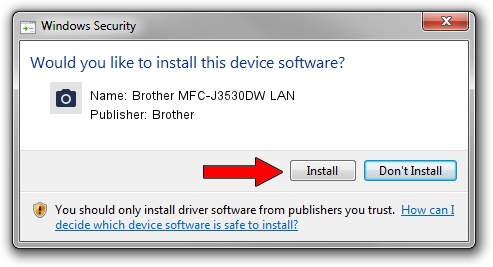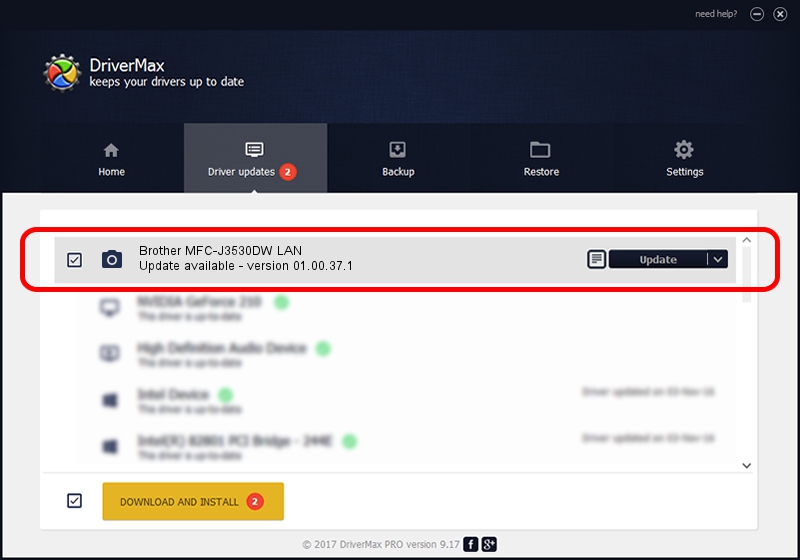Advertising seems to be blocked by your browser.
The ads help us provide this software and web site to you for free.
Please support our project by allowing our site to show ads.
Home /
Manufacturers /
Brother /
Brother MFC-J3530DW LAN /
VID_04F9&PID_03E2&NETSCN /
01.00.37.1 May 18, 2018
Brother Brother MFC-J3530DW LAN driver download and installation
Brother MFC-J3530DW LAN is a Imaging Devices hardware device. This driver was developed by Brother. The hardware id of this driver is VID_04F9&PID_03E2&NETSCN; this string has to match your hardware.
1. How to manually install Brother Brother MFC-J3530DW LAN driver
- Download the setup file for Brother Brother MFC-J3530DW LAN driver from the link below. This is the download link for the driver version 01.00.37.1 dated 2018-05-18.
- Run the driver installation file from a Windows account with administrative rights. If your UAC (User Access Control) is started then you will have to confirm the installation of the driver and run the setup with administrative rights.
- Follow the driver installation wizard, which should be pretty straightforward. The driver installation wizard will scan your PC for compatible devices and will install the driver.
- Restart your PC and enjoy the updated driver, as you can see it was quite smple.
Driver rating 4 stars out of 53998 votes.
2. Installing the Brother Brother MFC-J3530DW LAN driver using DriverMax: the easy way
The advantage of using DriverMax is that it will setup the driver for you in just a few seconds and it will keep each driver up to date. How can you install a driver with DriverMax? Let's take a look!
- Open DriverMax and push on the yellow button named ~SCAN FOR DRIVER UPDATES NOW~. Wait for DriverMax to analyze each driver on your computer.
- Take a look at the list of detected driver updates. Scroll the list down until you locate the Brother Brother MFC-J3530DW LAN driver. Click the Update button.
- Finished installing the driver!

Sep 11 2024 5:00PM / Written by Andreea Kartman for DriverMax
follow @DeeaKartman