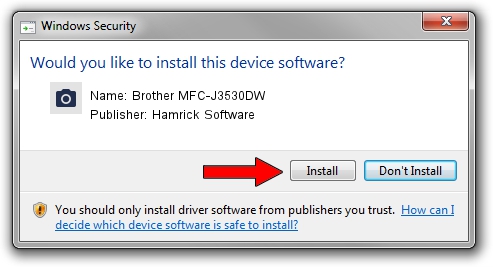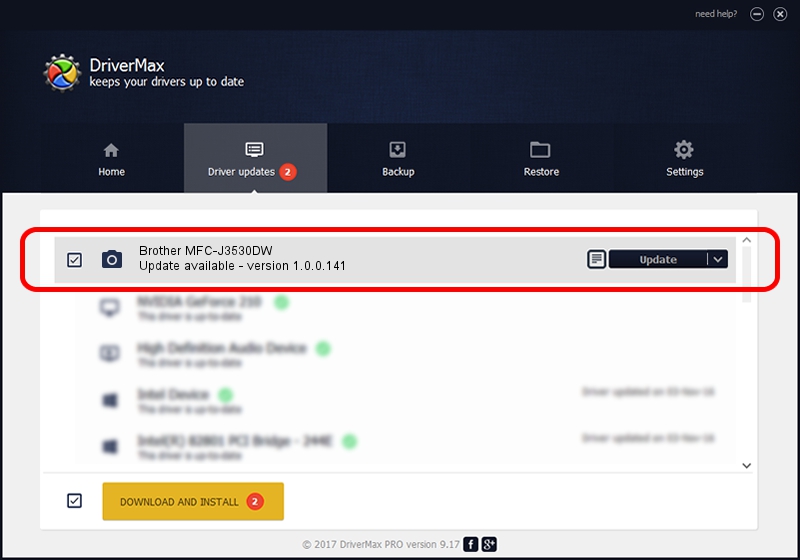Advertising seems to be blocked by your browser.
The ads help us provide this software and web site to you for free.
Please support our project by allowing our site to show ads.
Home /
Manufacturers /
Hamrick Software /
Brother MFC-J3530DW /
USB/Vid_04f9&Pid_03e2&MI_01 /
1.0.0.141 Aug 21, 2006
Hamrick Software Brother MFC-J3530DW driver download and installation
Brother MFC-J3530DW is a Imaging Devices hardware device. The Windows version of this driver was developed by Hamrick Software. The hardware id of this driver is USB/Vid_04f9&Pid_03e2&MI_01; this string has to match your hardware.
1. Install Hamrick Software Brother MFC-J3530DW driver manually
- Download the driver setup file for Hamrick Software Brother MFC-J3530DW driver from the link below. This is the download link for the driver version 1.0.0.141 dated 2006-08-21.
- Run the driver installation file from a Windows account with administrative rights. If your UAC (User Access Control) is enabled then you will have to confirm the installation of the driver and run the setup with administrative rights.
- Go through the driver installation wizard, which should be pretty easy to follow. The driver installation wizard will scan your PC for compatible devices and will install the driver.
- Shutdown and restart your computer and enjoy the fresh driver, it is as simple as that.
This driver was rated with an average of 3.2 stars by 60814 users.
2. The easy way: using DriverMax to install Hamrick Software Brother MFC-J3530DW driver
The most important advantage of using DriverMax is that it will setup the driver for you in just a few seconds and it will keep each driver up to date, not just this one. How easy can you install a driver with DriverMax? Let's see!
- Start DriverMax and push on the yellow button that says ~SCAN FOR DRIVER UPDATES NOW~. Wait for DriverMax to scan and analyze each driver on your computer.
- Take a look at the list of detected driver updates. Scroll the list down until you locate the Hamrick Software Brother MFC-J3530DW driver. Click on Update.
- That's it, you installed your first driver!

Sep 1 2024 12:04PM / Written by Andreea Kartman for DriverMax
follow @DeeaKartman