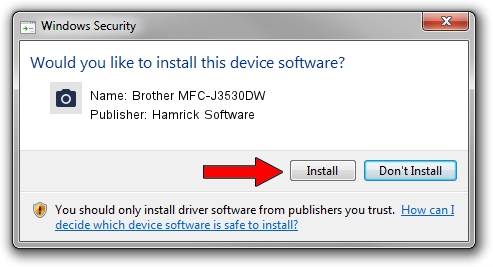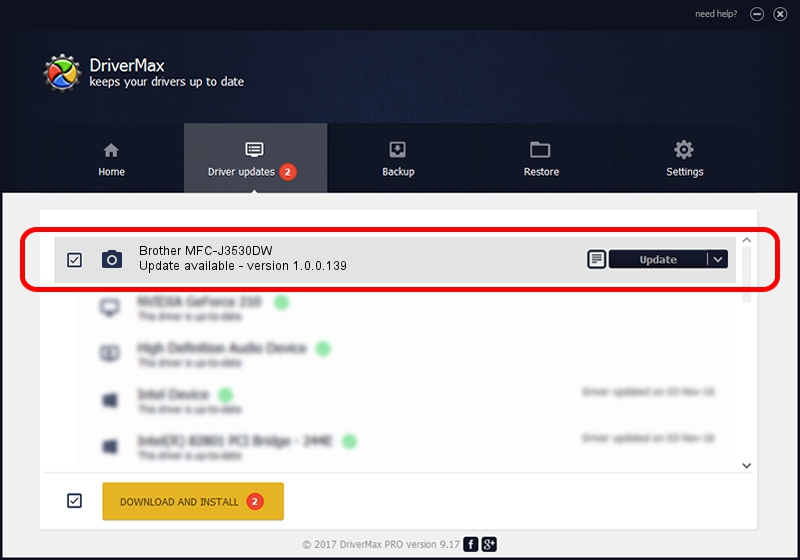Advertising seems to be blocked by your browser.
The ads help us provide this software and web site to you for free.
Please support our project by allowing our site to show ads.
Home /
Manufacturers /
Hamrick Software /
Brother MFC-J3530DW /
USB/Vid_04f9&Pid_03e2&MI_01 /
1.0.0.139 Aug 21, 2006
Hamrick Software Brother MFC-J3530DW how to download and install the driver
Brother MFC-J3530DW is a Imaging Devices hardware device. This driver was developed by Hamrick Software. The hardware id of this driver is USB/Vid_04f9&Pid_03e2&MI_01.
1. Hamrick Software Brother MFC-J3530DW driver - how to install it manually
- Download the setup file for Hamrick Software Brother MFC-J3530DW driver from the link below. This download link is for the driver version 1.0.0.139 dated 2006-08-21.
- Run the driver installation file from a Windows account with the highest privileges (rights). If your UAC (User Access Control) is started then you will have to accept of the driver and run the setup with administrative rights.
- Follow the driver installation wizard, which should be pretty straightforward. The driver installation wizard will analyze your PC for compatible devices and will install the driver.
- Restart your computer and enjoy the updated driver, it is as simple as that.
This driver was installed by many users and received an average rating of 3.2 stars out of 71854 votes.
2. Installing the Hamrick Software Brother MFC-J3530DW driver using DriverMax: the easy way
The advantage of using DriverMax is that it will setup the driver for you in just a few seconds and it will keep each driver up to date. How can you install a driver with DriverMax? Let's see!
- Open DriverMax and click on the yellow button named ~SCAN FOR DRIVER UPDATES NOW~. Wait for DriverMax to scan and analyze each driver on your computer.
- Take a look at the list of available driver updates. Scroll the list down until you find the Hamrick Software Brother MFC-J3530DW driver. Click on Update.
- Finished installing the driver!

Sep 1 2024 9:09PM / Written by Daniel Statescu for DriverMax
follow @DanielStatescu