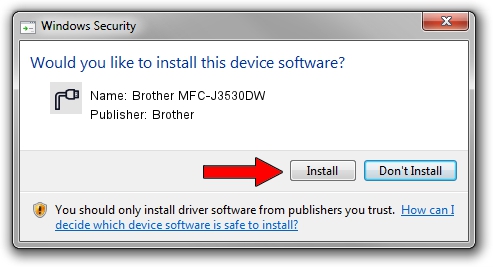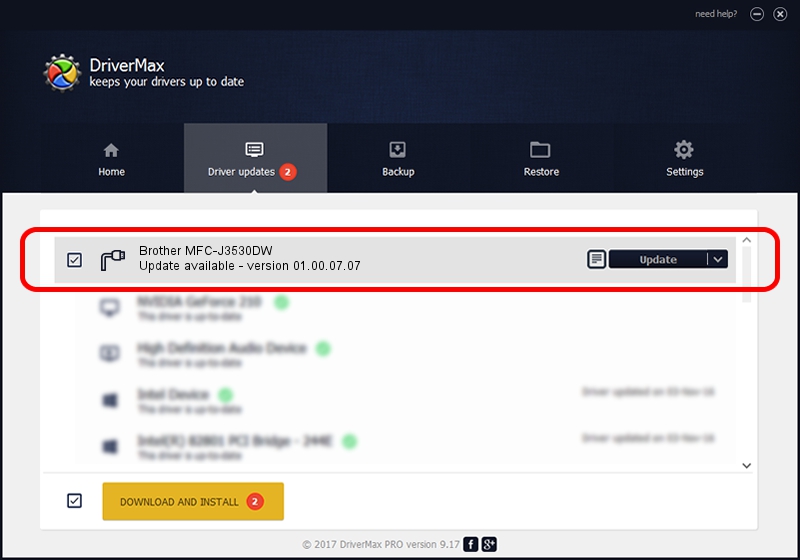Advertising seems to be blocked by your browser.
The ads help us provide this software and web site to you for free.
Please support our project by allowing our site to show ads.
Home /
Manufacturers /
Brother /
Brother MFC-J3530DW /
USB/VID_04F9&PID_03E2&MI_02 /
01.00.07.07 Dec 15, 2017
Brother Brother MFC-J3530DW - two ways of downloading and installing the driver
Brother MFC-J3530DW is a Ports hardware device. This Windows driver was developed by Brother. USB/VID_04F9&PID_03E2&MI_02 is the matching hardware id of this device.
1. How to manually install Brother Brother MFC-J3530DW driver
- Download the driver setup file for Brother Brother MFC-J3530DW driver from the link below. This download link is for the driver version 01.00.07.07 dated 2017-12-15.
- Start the driver installation file from a Windows account with the highest privileges (rights). If your UAC (User Access Control) is started then you will have to accept of the driver and run the setup with administrative rights.
- Go through the driver setup wizard, which should be quite easy to follow. The driver setup wizard will scan your PC for compatible devices and will install the driver.
- Shutdown and restart your PC and enjoy the fresh driver, as you can see it was quite smple.
This driver received an average rating of 3.7 stars out of 5196 votes.
2. Using DriverMax to install Brother Brother MFC-J3530DW driver
The most important advantage of using DriverMax is that it will install the driver for you in the easiest possible way and it will keep each driver up to date, not just this one. How easy can you install a driver with DriverMax? Let's see!
- Open DriverMax and click on the yellow button that says ~SCAN FOR DRIVER UPDATES NOW~. Wait for DriverMax to analyze each driver on your computer.
- Take a look at the list of available driver updates. Search the list until you find the Brother Brother MFC-J3530DW driver. Click the Update button.
- That's all, the driver is now installed!

Sep 5 2024 11:50PM / Written by Dan Armano for DriverMax
follow @danarm