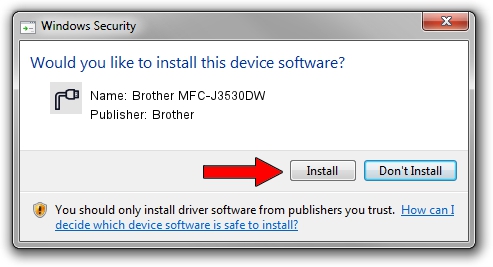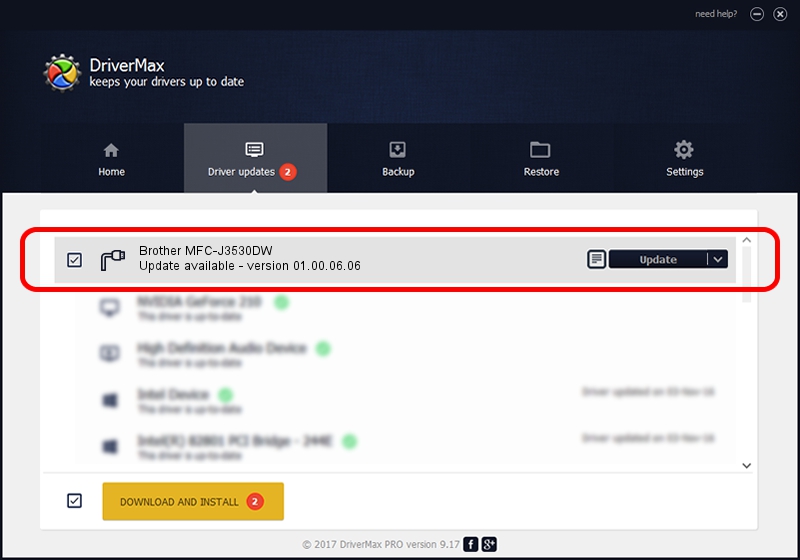Advertising seems to be blocked by your browser.
The ads help us provide this software and web site to you for free.
Please support our project by allowing our site to show ads.
Home /
Manufacturers /
Brother /
Brother MFC-J3530DW /
USB/VID_04F9&PID_03E2&MI_02 /
01.00.06.06 Dec 15, 2017
Brother Brother MFC-J3530DW how to download and install the driver
Brother MFC-J3530DW is a Ports device. This Windows driver was developed by Brother. USB/VID_04F9&PID_03E2&MI_02 is the matching hardware id of this device.
1. Manually install Brother Brother MFC-J3530DW driver
- Download the setup file for Brother Brother MFC-J3530DW driver from the link below. This download link is for the driver version 01.00.06.06 released on 2017-12-15.
- Run the driver installation file from a Windows account with the highest privileges (rights). If your UAC (User Access Control) is running then you will have to accept of the driver and run the setup with administrative rights.
- Go through the driver setup wizard, which should be quite straightforward. The driver setup wizard will scan your PC for compatible devices and will install the driver.
- Shutdown and restart your PC and enjoy the fresh driver, as you can see it was quite smple.
Driver rating 3.3 stars out of 44545 votes.
2. Installing the Brother Brother MFC-J3530DW driver using DriverMax: the easy way
The advantage of using DriverMax is that it will install the driver for you in just a few seconds and it will keep each driver up to date, not just this one. How easy can you install a driver with DriverMax? Let's follow a few steps!
- Start DriverMax and press on the yellow button named ~SCAN FOR DRIVER UPDATES NOW~. Wait for DriverMax to analyze each driver on your computer.
- Take a look at the list of available driver updates. Search the list until you find the Brother Brother MFC-J3530DW driver. Click on Update.
- That's it, you installed your first driver!

Sep 1 2024 4:35AM / Written by Daniel Statescu for DriverMax
follow @DanielStatescu