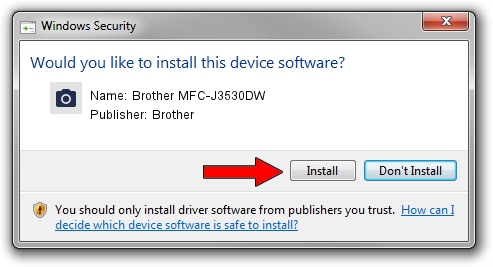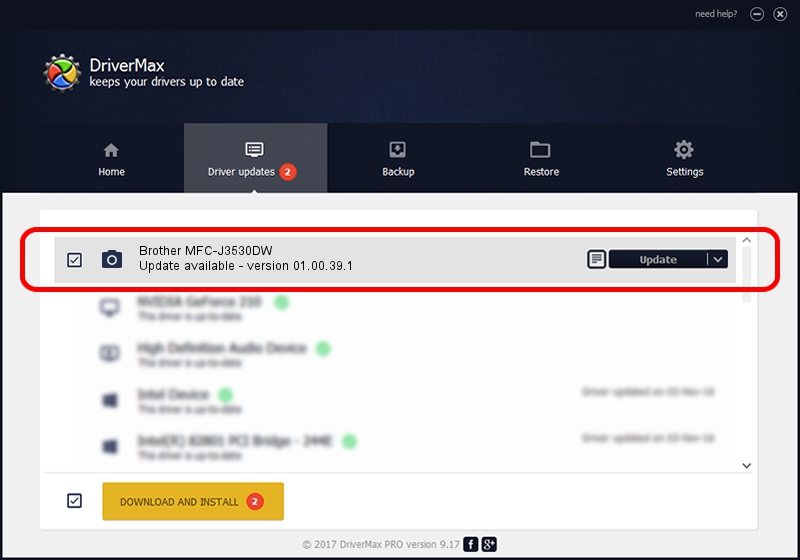Advertising seems to be blocked by your browser.
The ads help us provide this software and web site to you for free.
Please support our project by allowing our site to show ads.
Home /
Manufacturers /
Brother /
Brother MFC-J3530DW /
USB/VID_04F9&PID_03E2&MI_01 /
01.00.39.1 Oct 15, 2018
Brother Brother MFC-J3530DW how to download and install the driver
Brother MFC-J3530DW is a Imaging Devices device. This Windows driver was developed by Brother. The hardware id of this driver is USB/VID_04F9&PID_03E2&MI_01; this string has to match your hardware.
1. Install Brother Brother MFC-J3530DW driver manually
- You can download from the link below the driver setup file for the Brother Brother MFC-J3530DW driver. The archive contains version 01.00.39.1 dated 2018-10-15 of the driver.
- Run the driver installer file from a user account with the highest privileges (rights). If your User Access Control Service (UAC) is enabled please confirm the installation of the driver and run the setup with administrative rights.
- Go through the driver installation wizard, which will guide you; it should be quite easy to follow. The driver installation wizard will analyze your PC and will install the right driver.
- When the operation finishes restart your computer in order to use the updated driver. As you can see it was quite smple to install a Windows driver!
Download size of the driver: 8453841 bytes (8.06 MB)
This driver was installed by many users and received an average rating of 4.8 stars out of 80419 votes.
This driver is compatible with the following versions of Windows:
- This driver works on Windows XP 64 bits
- This driver works on Windows Vista 64 bits
- This driver works on Windows 7 64 bits
- This driver works on Windows 8 64 bits
- This driver works on Windows 8.1 64 bits
- This driver works on Windows 10 64 bits
- This driver works on Windows 11 64 bits
2. Using DriverMax to install Brother Brother MFC-J3530DW driver
The advantage of using DriverMax is that it will install the driver for you in the easiest possible way and it will keep each driver up to date, not just this one. How easy can you install a driver with DriverMax? Let's take a look!
- Open DriverMax and push on the yellow button named ~SCAN FOR DRIVER UPDATES NOW~. Wait for DriverMax to analyze each driver on your PC.
- Take a look at the list of available driver updates. Scroll the list down until you locate the Brother Brother MFC-J3530DW driver. Click on Update.
- That's it, you installed your first driver!

Jun 29 2024 9:15PM / Written by Andreea Kartman for DriverMax
follow @DeeaKartman