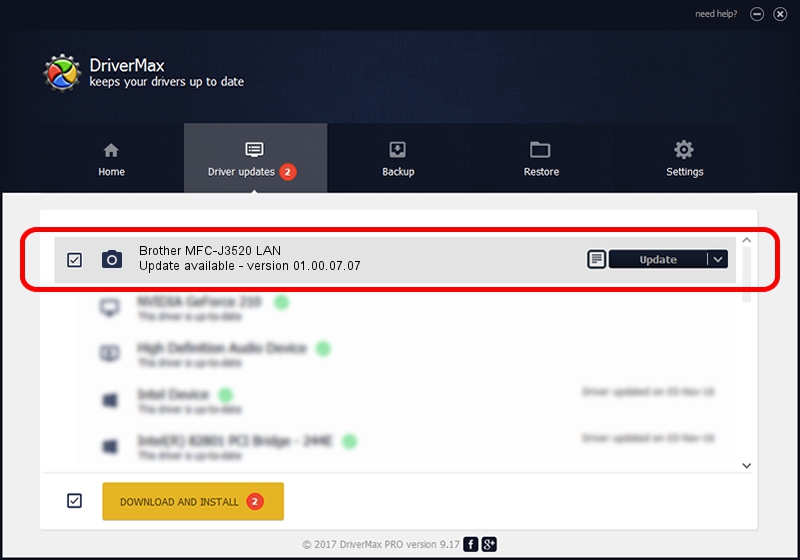Advertising seems to be blocked by your browser.
The ads help us provide this software and web site to you for free.
Please support our project by allowing our site to show ads.
Home /
Manufacturers /
Brother /
Brother MFC-J3520 LAN /
VID_04F9&PID_02FF&NETSCN /
01.00.07.07 Mar 04, 2013
Download and install Brother Brother MFC-J3520 LAN driver
Brother MFC-J3520 LAN is a Imaging Devices device. The developer of this driver was Brother. VID_04F9&PID_02FF&NETSCN is the matching hardware id of this device.
1. Brother Brother MFC-J3520 LAN driver - how to install it manually
- Download the driver setup file for Brother Brother MFC-J3520 LAN driver from the location below. This is the download link for the driver version 01.00.07.07 released on 2013-03-04.
- Start the driver installation file from a Windows account with administrative rights. If your User Access Control (UAC) is started then you will have to accept of the driver and run the setup with administrative rights.
- Go through the driver setup wizard, which should be quite straightforward. The driver setup wizard will analyze your PC for compatible devices and will install the driver.
- Shutdown and restart your computer and enjoy the new driver, it is as simple as that.
This driver received an average rating of 3 stars out of 66409 votes.
2. The easy way: using DriverMax to install Brother Brother MFC-J3520 LAN driver
The most important advantage of using DriverMax is that it will install the driver for you in the easiest possible way and it will keep each driver up to date, not just this one. How can you install a driver using DriverMax? Let's see!
- Start DriverMax and push on the yellow button that says ~SCAN FOR DRIVER UPDATES NOW~. Wait for DriverMax to scan and analyze each driver on your PC.
- Take a look at the list of detected driver updates. Search the list until you locate the Brother Brother MFC-J3520 LAN driver. Click the Update button.
- That's all, the driver is now installed!