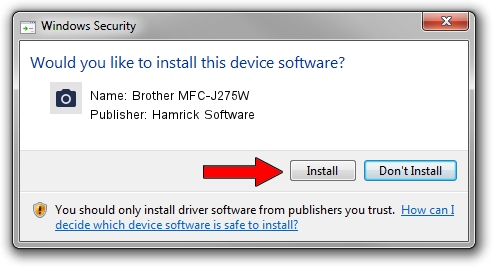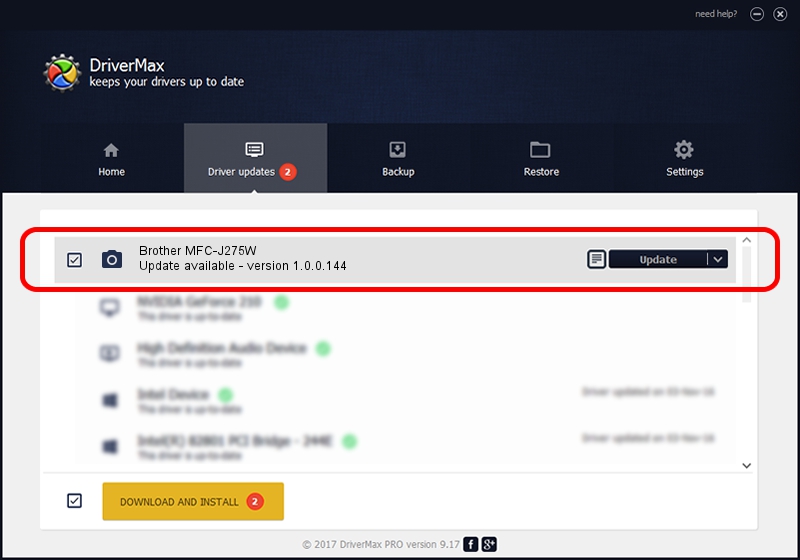Advertising seems to be blocked by your browser.
The ads help us provide this software and web site to you for free.
Please support our project by allowing our site to show ads.
Home /
Manufacturers /
Hamrick Software /
Brother MFC-J275W /
USB/Vid_04f9&Pid_028e&MI_01 /
1.0.0.144 Aug 21, 2006
Hamrick Software Brother MFC-J275W how to download and install the driver
Brother MFC-J275W is a Imaging Devices hardware device. The developer of this driver was Hamrick Software. In order to make sure you are downloading the exact right driver the hardware id is USB/Vid_04f9&Pid_028e&MI_01.
1. How to manually install Hamrick Software Brother MFC-J275W driver
- Download the driver setup file for Hamrick Software Brother MFC-J275W driver from the location below. This download link is for the driver version 1.0.0.144 released on 2006-08-21.
- Run the driver installation file from a Windows account with administrative rights. If your User Access Control Service (UAC) is started then you will have to accept of the driver and run the setup with administrative rights.
- Follow the driver installation wizard, which should be quite easy to follow. The driver installation wizard will analyze your PC for compatible devices and will install the driver.
- Restart your PC and enjoy the updated driver, it is as simple as that.
Driver rating 3.3 stars out of 50267 votes.
2. How to use DriverMax to install Hamrick Software Brother MFC-J275W driver
The most important advantage of using DriverMax is that it will install the driver for you in the easiest possible way and it will keep each driver up to date. How easy can you install a driver using DriverMax? Let's take a look!
- Start DriverMax and push on the yellow button named ~SCAN FOR DRIVER UPDATES NOW~. Wait for DriverMax to scan and analyze each driver on your computer.
- Take a look at the list of driver updates. Scroll the list down until you find the Hamrick Software Brother MFC-J275W driver. Click the Update button.
- That's all, the driver is now installed!

Sep 13 2024 2:04AM / Written by Dan Armano for DriverMax
follow @danarm