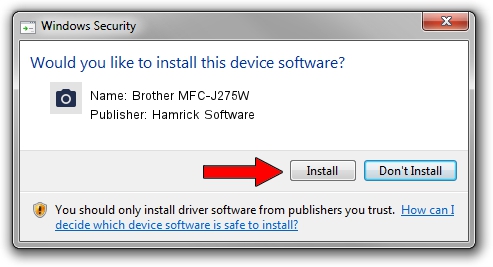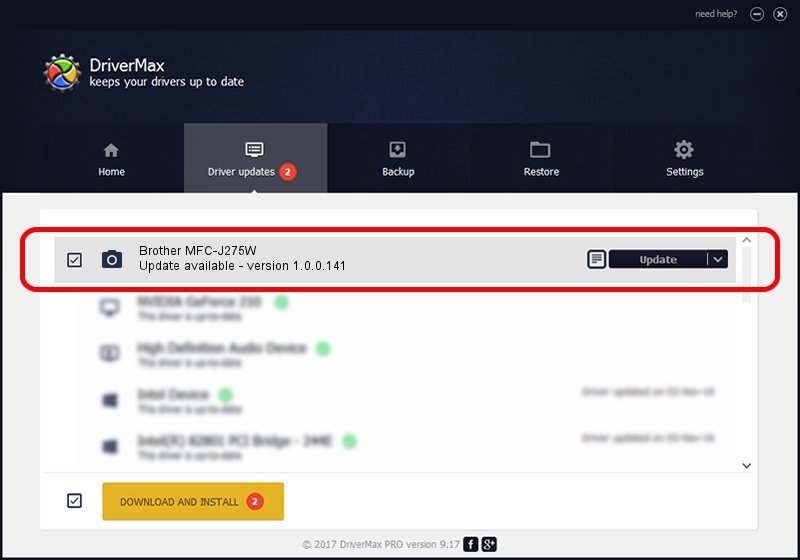Advertising seems to be blocked by your browser.
The ads help us provide this software and web site to you for free.
Please support our project by allowing our site to show ads.
Home /
Manufacturers /
Hamrick Software /
Brother MFC-J275W /
USB/Vid_04f9&Pid_028e&MI_01 /
1.0.0.141 Aug 21, 2006
Hamrick Software Brother MFC-J275W - two ways of downloading and installing the driver
Brother MFC-J275W is a Imaging Devices device. This Windows driver was developed by Hamrick Software. USB/Vid_04f9&Pid_028e&MI_01 is the matching hardware id of this device.
1. Manually install Hamrick Software Brother MFC-J275W driver
- Download the driver setup file for Hamrick Software Brother MFC-J275W driver from the location below. This download link is for the driver version 1.0.0.141 dated 2006-08-21.
- Run the driver installation file from a Windows account with the highest privileges (rights). If your User Access Control (UAC) is enabled then you will have to confirm the installation of the driver and run the setup with administrative rights.
- Go through the driver installation wizard, which should be pretty straightforward. The driver installation wizard will scan your PC for compatible devices and will install the driver.
- Restart your computer and enjoy the new driver, as you can see it was quite smple.
Driver rating 3.5 stars out of 42472 votes.
2. Using DriverMax to install Hamrick Software Brother MFC-J275W driver
The most important advantage of using DriverMax is that it will install the driver for you in the easiest possible way and it will keep each driver up to date. How easy can you install a driver using DriverMax? Let's follow a few steps!
- Start DriverMax and push on the yellow button named ~SCAN FOR DRIVER UPDATES NOW~. Wait for DriverMax to scan and analyze each driver on your PC.
- Take a look at the list of driver updates. Scroll the list down until you find the Hamrick Software Brother MFC-J275W driver. Click on Update.
- Finished installing the driver!

Aug 30 2024 2:18AM / Written by Dan Armano for DriverMax
follow @danarm