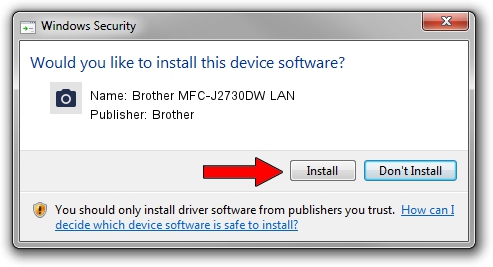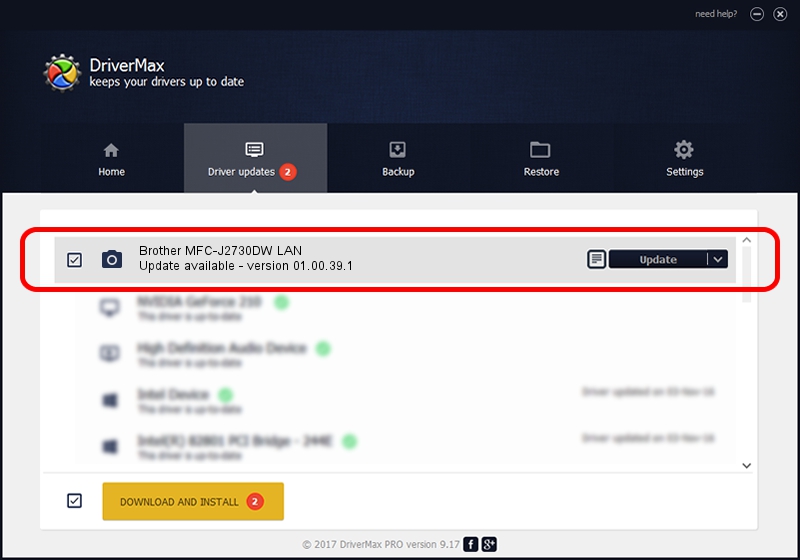Advertising seems to be blocked by your browser.
The ads help us provide this software and web site to you for free.
Please support our project by allowing our site to show ads.
Home /
Manufacturers /
Brother /
Brother MFC-J2730DW LAN /
VID_04F9&PID_03E7&NETSCN /
01.00.39.1 Oct 15, 2018
Brother Brother MFC-J2730DW LAN - two ways of downloading and installing the driver
Brother MFC-J2730DW LAN is a Imaging Devices device. The Windows version of this driver was developed by Brother. In order to make sure you are downloading the exact right driver the hardware id is VID_04F9&PID_03E7&NETSCN.
1. Manually install Brother Brother MFC-J2730DW LAN driver
- Download the driver setup file for Brother Brother MFC-J2730DW LAN driver from the location below. This is the download link for the driver version 01.00.39.1 released on 2018-10-15.
- Run the driver setup file from a Windows account with administrative rights. If your User Access Control (UAC) is running then you will have to accept of the driver and run the setup with administrative rights.
- Go through the driver installation wizard, which should be quite easy to follow. The driver installation wizard will scan your PC for compatible devices and will install the driver.
- Shutdown and restart your PC and enjoy the fresh driver, it is as simple as that.
Download size of the driver: 8453841 bytes (8.06 MB)
This driver received an average rating of 4 stars out of 80519 votes.
This driver is compatible with the following versions of Windows:
- This driver works on Windows XP 64 bits
- This driver works on Windows Vista 64 bits
- This driver works on Windows 7 64 bits
- This driver works on Windows 8 64 bits
- This driver works on Windows 8.1 64 bits
- This driver works on Windows 10 64 bits
- This driver works on Windows 11 64 bits
2. Installing the Brother Brother MFC-J2730DW LAN driver using DriverMax: the easy way
The most important advantage of using DriverMax is that it will install the driver for you in just a few seconds and it will keep each driver up to date, not just this one. How can you install a driver using DriverMax? Let's follow a few steps!
- Start DriverMax and click on the yellow button named ~SCAN FOR DRIVER UPDATES NOW~. Wait for DriverMax to scan and analyze each driver on your PC.
- Take a look at the list of driver updates. Scroll the list down until you locate the Brother Brother MFC-J2730DW LAN driver. Click on Update.
- Finished installing the driver!

Jun 29 2024 9:11PM / Written by Andreea Kartman for DriverMax
follow @DeeaKartman