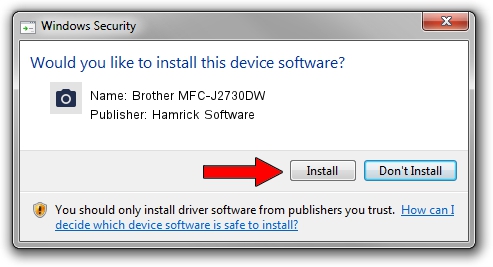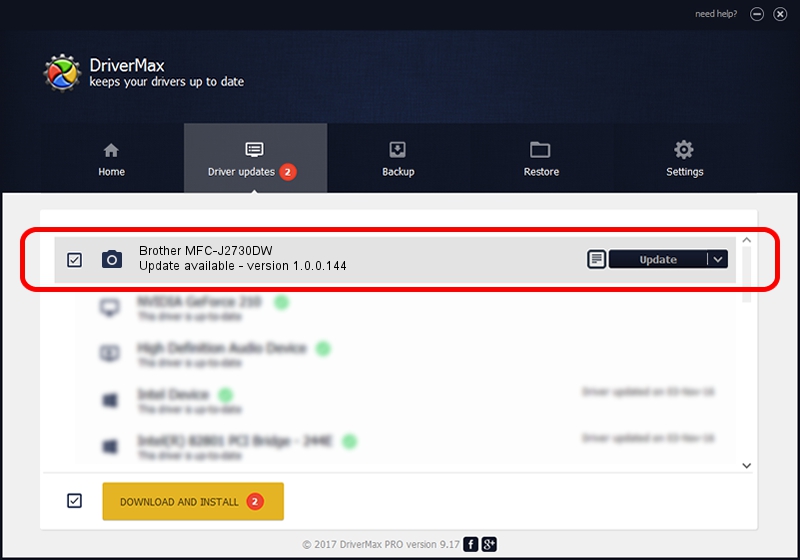Advertising seems to be blocked by your browser.
The ads help us provide this software and web site to you for free.
Please support our project by allowing our site to show ads.
Home /
Manufacturers /
Hamrick Software /
Brother MFC-J2730DW /
USB/Vid_04f9&Pid_03e7&MI_01 /
1.0.0.144 Aug 21, 2006
Hamrick Software Brother MFC-J2730DW driver download and installation
Brother MFC-J2730DW is a Imaging Devices device. The Windows version of this driver was developed by Hamrick Software. The hardware id of this driver is USB/Vid_04f9&Pid_03e7&MI_01; this string has to match your hardware.
1. Hamrick Software Brother MFC-J2730DW driver - how to install it manually
- Download the driver setup file for Hamrick Software Brother MFC-J2730DW driver from the link below. This is the download link for the driver version 1.0.0.144 released on 2006-08-21.
- Run the driver installation file from a Windows account with administrative rights. If your User Access Control Service (UAC) is running then you will have to accept of the driver and run the setup with administrative rights.
- Go through the driver setup wizard, which should be quite easy to follow. The driver setup wizard will analyze your PC for compatible devices and will install the driver.
- Shutdown and restart your PC and enjoy the fresh driver, it is as simple as that.
Driver rating 3.8 stars out of 47515 votes.
2. How to install Hamrick Software Brother MFC-J2730DW driver using DriverMax
The advantage of using DriverMax is that it will setup the driver for you in just a few seconds and it will keep each driver up to date. How easy can you install a driver using DriverMax? Let's follow a few steps!
- Start DriverMax and press on the yellow button that says ~SCAN FOR DRIVER UPDATES NOW~. Wait for DriverMax to analyze each driver on your PC.
- Take a look at the list of detected driver updates. Scroll the list down until you locate the Hamrick Software Brother MFC-J2730DW driver. Click on Update.
- That's all, the driver is now installed!

Sep 13 2024 2:56AM / Written by Daniel Statescu for DriverMax
follow @DanielStatescu