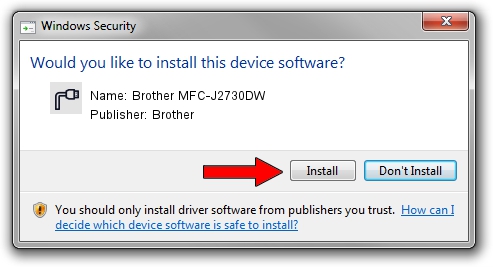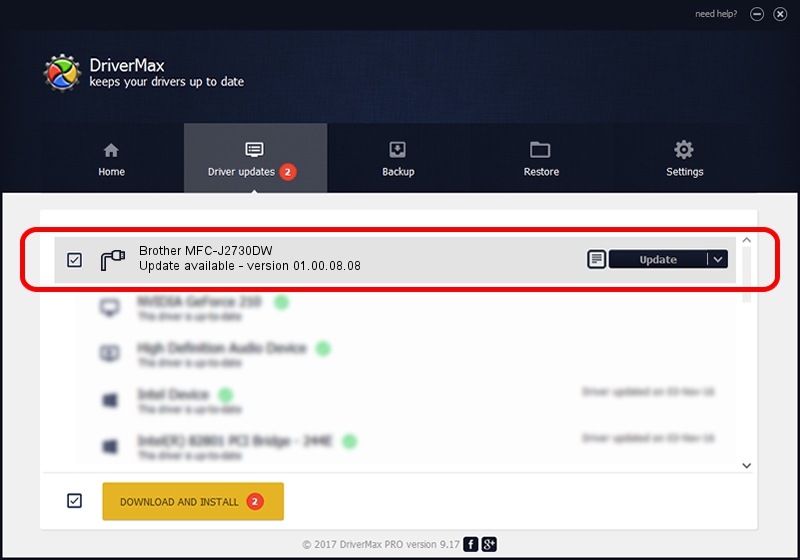Advertising seems to be blocked by your browser.
The ads help us provide this software and web site to you for free.
Please support our project by allowing our site to show ads.
Home /
Manufacturers /
Brother /
Brother MFC-J2730DW /
USB/VID_04F9&PID_03E7&MI_02 /
01.00.08.08 Mar 20, 2018
Brother Brother MFC-J2730DW how to download and install the driver
Brother MFC-J2730DW is a Ports device. The Windows version of this driver was developed by Brother. USB/VID_04F9&PID_03E7&MI_02 is the matching hardware id of this device.
1. Manually install Brother Brother MFC-J2730DW driver
- You can download from the link below the driver installer file for the Brother Brother MFC-J2730DW driver. The archive contains version 01.00.08.08 released on 2018-03-20 of the driver.
- Start the driver installer file from a user account with administrative rights. If your User Access Control (UAC) is enabled please confirm the installation of the driver and run the setup with administrative rights.
- Follow the driver setup wizard, which will guide you; it should be pretty easy to follow. The driver setup wizard will analyze your PC and will install the right driver.
- When the operation finishes shutdown and restart your PC in order to use the updated driver. It is as simple as that to install a Windows driver!
Driver file size: 5313326 bytes (5.07 MB)
This driver was installed by many users and received an average rating of 4.7 stars out of 81198 votes.
This driver is fully compatible with the following versions of Windows:
- This driver works on Windows XP 64 bits
- This driver works on Windows Vista 64 bits
- This driver works on Windows 7 64 bits
- This driver works on Windows 8 64 bits
- This driver works on Windows 8.1 64 bits
- This driver works on Windows 10 64 bits
- This driver works on Windows 11 64 bits
2. How to install Brother Brother MFC-J2730DW driver using DriverMax
The most important advantage of using DriverMax is that it will setup the driver for you in the easiest possible way and it will keep each driver up to date, not just this one. How easy can you install a driver using DriverMax? Let's take a look!
- Open DriverMax and push on the yellow button that says ~SCAN FOR DRIVER UPDATES NOW~. Wait for DriverMax to analyze each driver on your PC.
- Take a look at the list of available driver updates. Scroll the list down until you find the Brother Brother MFC-J2730DW driver. Click on Update.
- That's all, the driver is now installed!

Jun 29 2024 9:24PM / Written by Andreea Kartman for DriverMax
follow @DeeaKartman