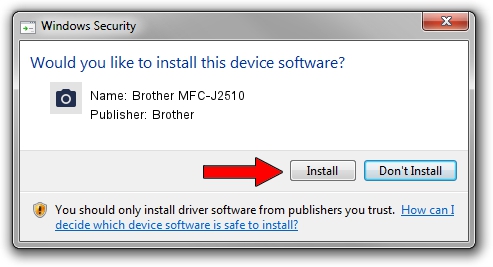Advertising seems to be blocked by your browser.
The ads help us provide this software and web site to you for free.
Please support our project by allowing our site to show ads.
Home /
Manufacturers /
Brother /
Brother MFC-J2510 /
USB/VID_04F9&PID_02CD&MI_01 /
6.3.9600.17415 Jun 21, 2006
Download and install Brother Brother MFC-J2510 driver
Brother MFC-J2510 is a Imaging Devices hardware device. The Windows version of this driver was developed by Brother. The hardware id of this driver is USB/VID_04F9&PID_02CD&MI_01; this string has to match your hardware.
1. Manually install Brother Brother MFC-J2510 driver
- Download the driver setup file for Brother Brother MFC-J2510 driver from the link below. This download link is for the driver version 6.3.9600.17415 released on 2006-06-21.
- Start the driver installation file from a Windows account with administrative rights. If your User Access Control Service (UAC) is enabled then you will have to accept of the driver and run the setup with administrative rights.
- Go through the driver installation wizard, which should be pretty straightforward. The driver installation wizard will analyze your PC for compatible devices and will install the driver.
- Restart your PC and enjoy the fresh driver, it is as simple as that.
This driver was rated with an average of 3.8 stars by 12695 users.
2. How to install Brother Brother MFC-J2510 driver using DriverMax
The most important advantage of using DriverMax is that it will setup the driver for you in just a few seconds and it will keep each driver up to date, not just this one. How easy can you install a driver with DriverMax? Let's see!
- Open DriverMax and press on the yellow button named ~SCAN FOR DRIVER UPDATES NOW~. Wait for DriverMax to scan and analyze each driver on your computer.
- Take a look at the list of driver updates. Search the list until you locate the Brother Brother MFC-J2510 driver. Click the Update button.
- That's all, the driver is now installed!