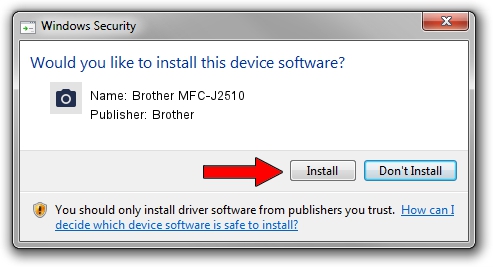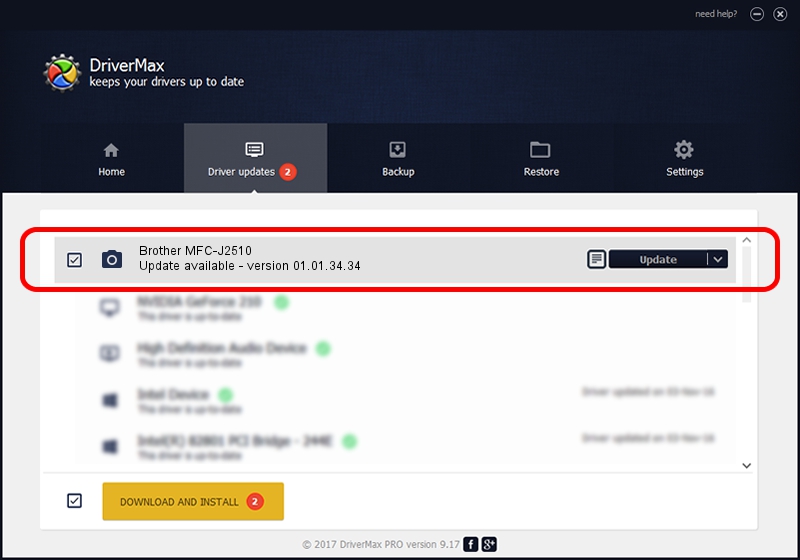Advertising seems to be blocked by your browser.
The ads help us provide this software and web site to you for free.
Please support our project by allowing our site to show ads.
Home /
Manufacturers /
Brother /
Brother MFC-J2510 /
USB/VID_04F9&PID_02CD&MI_01 /
01.01.34.34 Nov 07, 2012
Brother Brother MFC-J2510 how to download and install the driver
Brother MFC-J2510 is a Imaging Devices hardware device. This driver was developed by Brother. USB/VID_04F9&PID_02CD&MI_01 is the matching hardware id of this device.
1. Manually install Brother Brother MFC-J2510 driver
- You can download from the link below the driver installer file for the Brother Brother MFC-J2510 driver. The archive contains version 01.01.34.34 dated 2012-11-07 of the driver.
- Run the driver installer file from a user account with the highest privileges (rights). If your UAC (User Access Control) is started please confirm the installation of the driver and run the setup with administrative rights.
- Follow the driver setup wizard, which will guide you; it should be pretty easy to follow. The driver setup wizard will analyze your computer and will install the right driver.
- When the operation finishes restart your computer in order to use the updated driver. As you can see it was quite smple to install a Windows driver!
This driver was rated with an average of 4 stars by 55182 users.
2. How to use DriverMax to install Brother Brother MFC-J2510 driver
The most important advantage of using DriverMax is that it will install the driver for you in the easiest possible way and it will keep each driver up to date. How easy can you install a driver with DriverMax? Let's see!
- Open DriverMax and click on the yellow button that says ~SCAN FOR DRIVER UPDATES NOW~. Wait for DriverMax to scan and analyze each driver on your computer.
- Take a look at the list of detected driver updates. Search the list until you locate the Brother Brother MFC-J2510 driver. Click on Update.
- Enjoy using the updated driver! :)

Jun 20 2016 12:48PM / Written by Dan Armano for DriverMax
follow @danarm