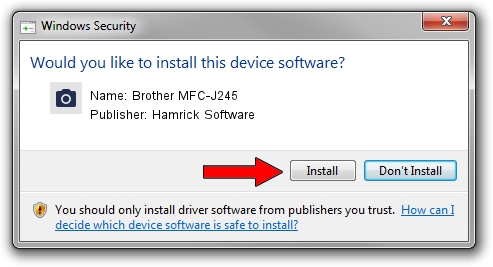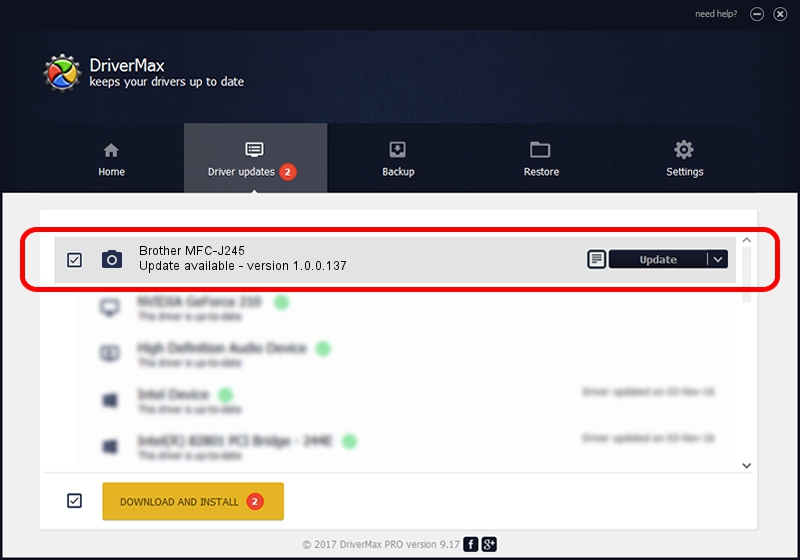Advertising seems to be blocked by your browser.
The ads help us provide this software and web site to you for free.
Please support our project by allowing our site to show ads.
Home /
Manufacturers /
Hamrick Software /
Brother MFC-J245 /
USB/Vid_04f9&Pid_02e7&MI_01 /
1.0.0.137 Aug 21, 2006
Hamrick Software Brother MFC-J245 - two ways of downloading and installing the driver
Brother MFC-J245 is a Imaging Devices hardware device. The developer of this driver was Hamrick Software. USB/Vid_04f9&Pid_02e7&MI_01 is the matching hardware id of this device.
1. Manually install Hamrick Software Brother MFC-J245 driver
- Download the driver setup file for Hamrick Software Brother MFC-J245 driver from the location below. This download link is for the driver version 1.0.0.137 released on 2006-08-21.
- Start the driver installation file from a Windows account with administrative rights. If your User Access Control Service (UAC) is enabled then you will have to confirm the installation of the driver and run the setup with administrative rights.
- Follow the driver installation wizard, which should be pretty straightforward. The driver installation wizard will scan your PC for compatible devices and will install the driver.
- Restart your computer and enjoy the fresh driver, it is as simple as that.
Driver rating 3.1 stars out of 83969 votes.
2. How to use DriverMax to install Hamrick Software Brother MFC-J245 driver
The advantage of using DriverMax is that it will install the driver for you in just a few seconds and it will keep each driver up to date. How can you install a driver using DriverMax? Let's take a look!
- Start DriverMax and push on the yellow button that says ~SCAN FOR DRIVER UPDATES NOW~. Wait for DriverMax to scan and analyze each driver on your PC.
- Take a look at the list of available driver updates. Scroll the list down until you locate the Hamrick Software Brother MFC-J245 driver. Click the Update button.
- That's it, you installed your first driver!

Aug 30 2024 2:31PM / Written by Dan Armano for DriverMax
follow @danarm