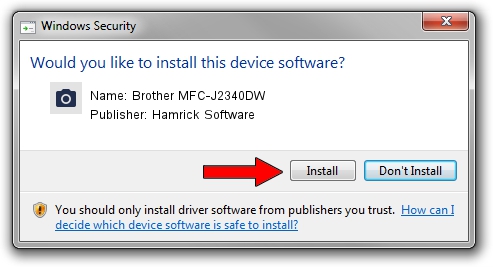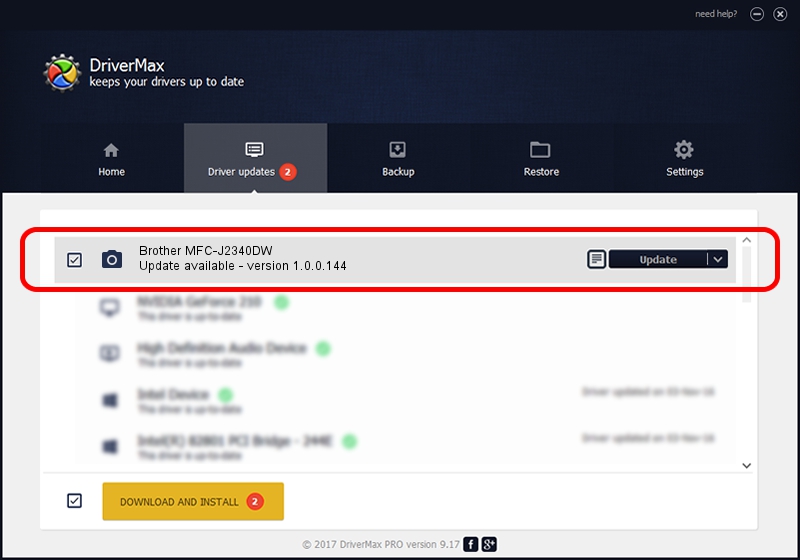Advertising seems to be blocked by your browser.
The ads help us provide this software and web site to you for free.
Please support our project by allowing our site to show ads.
Home /
Manufacturers /
Hamrick Software /
Brother MFC-J2340DW /
USB/Vid_04f9&Pid_04bd&MI_01 /
1.0.0.144 Aug 21, 2006
Download and install Hamrick Software Brother MFC-J2340DW driver
Brother MFC-J2340DW is a Imaging Devices hardware device. This Windows driver was developed by Hamrick Software. USB/Vid_04f9&Pid_04bd&MI_01 is the matching hardware id of this device.
1. Manually install Hamrick Software Brother MFC-J2340DW driver
- Download the setup file for Hamrick Software Brother MFC-J2340DW driver from the link below. This is the download link for the driver version 1.0.0.144 released on 2006-08-21.
- Start the driver setup file from a Windows account with administrative rights. If your UAC (User Access Control) is running then you will have to accept of the driver and run the setup with administrative rights.
- Go through the driver installation wizard, which should be quite easy to follow. The driver installation wizard will scan your PC for compatible devices and will install the driver.
- Shutdown and restart your computer and enjoy the updated driver, as you can see it was quite smple.
Driver rating 3.2 stars out of 45965 votes.
2. How to use DriverMax to install Hamrick Software Brother MFC-J2340DW driver
The most important advantage of using DriverMax is that it will install the driver for you in just a few seconds and it will keep each driver up to date, not just this one. How can you install a driver using DriverMax? Let's see!
- Open DriverMax and push on the yellow button named ~SCAN FOR DRIVER UPDATES NOW~. Wait for DriverMax to analyze each driver on your computer.
- Take a look at the list of detected driver updates. Scroll the list down until you locate the Hamrick Software Brother MFC-J2340DW driver. Click on Update.
- That's it, you installed your first driver!

Sep 13 2024 3:26AM / Written by Daniel Statescu for DriverMax
follow @DanielStatescu