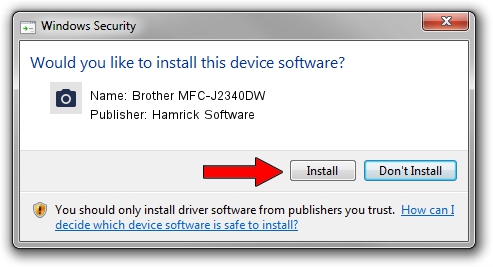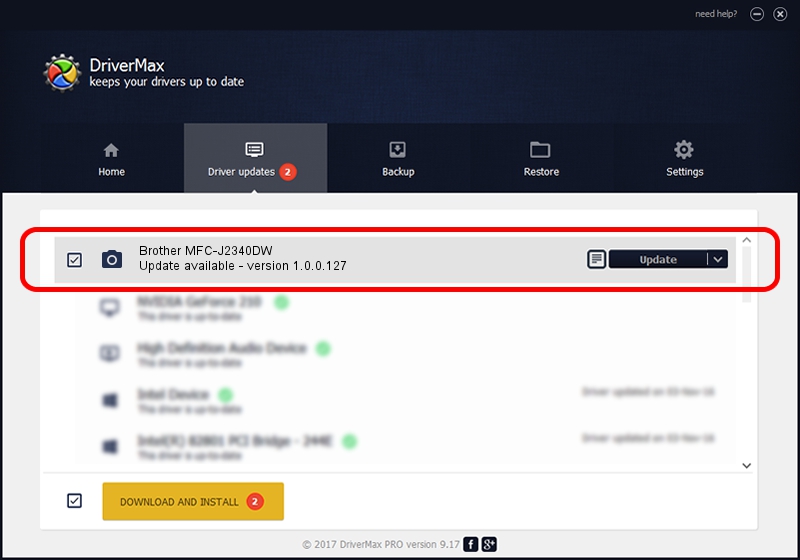Advertising seems to be blocked by your browser.
The ads help us provide this software and web site to you for free.
Please support our project by allowing our site to show ads.
Home /
Manufacturers /
Hamrick Software /
Brother MFC-J2340DW /
USB/Vid_04f9&Pid_04bd&MI_01 /
1.0.0.127 Aug 21, 2006
Driver for Hamrick Software Brother MFC-J2340DW - downloading and installing it
Brother MFC-J2340DW is a Imaging Devices device. The developer of this driver was Hamrick Software. USB/Vid_04f9&Pid_04bd&MI_01 is the matching hardware id of this device.
1. Hamrick Software Brother MFC-J2340DW driver - how to install it manually
- Download the driver setup file for Hamrick Software Brother MFC-J2340DW driver from the location below. This is the download link for the driver version 1.0.0.127 released on 2006-08-21.
- Start the driver installation file from a Windows account with the highest privileges (rights). If your UAC (User Access Control) is enabled then you will have to confirm the installation of the driver and run the setup with administrative rights.
- Follow the driver installation wizard, which should be quite easy to follow. The driver installation wizard will scan your PC for compatible devices and will install the driver.
- Restart your computer and enjoy the fresh driver, as you can see it was quite smple.
This driver was rated with an average of 3.1 stars by 52481 users.
2. The easy way: using DriverMax to install Hamrick Software Brother MFC-J2340DW driver
The most important advantage of using DriverMax is that it will install the driver for you in the easiest possible way and it will keep each driver up to date, not just this one. How can you install a driver using DriverMax? Let's take a look!
- Start DriverMax and press on the yellow button that says ~SCAN FOR DRIVER UPDATES NOW~. Wait for DriverMax to scan and analyze each driver on your computer.
- Take a look at the list of driver updates. Scroll the list down until you find the Hamrick Software Brother MFC-J2340DW driver. Click the Update button.
- Enjoy using the updated driver! :)

Sep 10 2024 9:34AM / Written by Dan Armano for DriverMax
follow @danarm