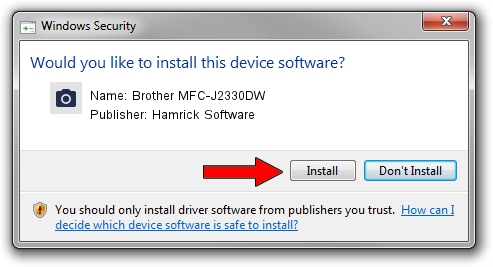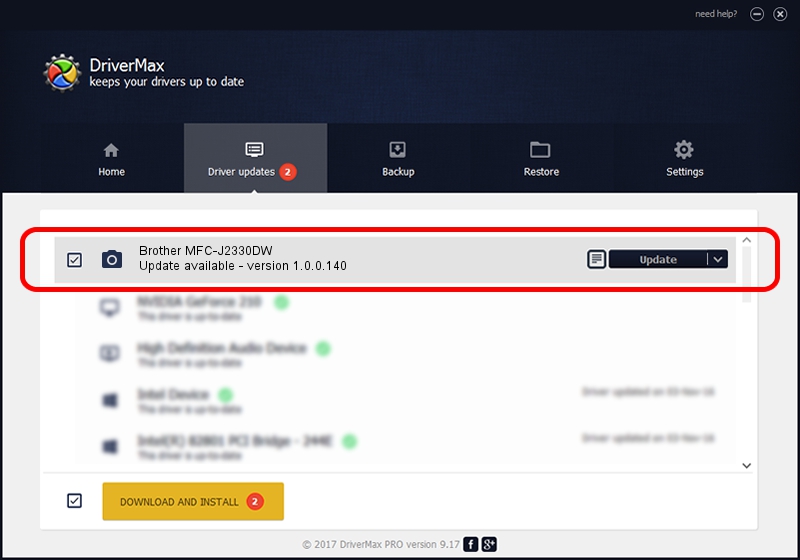Advertising seems to be blocked by your browser.
The ads help us provide this software and web site to you for free.
Please support our project by allowing our site to show ads.
Home /
Manufacturers /
Hamrick Software /
Brother MFC-J2330DW /
USB/Vid_04f9&Pid_03e6&MI_01 /
1.0.0.140 Aug 21, 2006
Download and install Hamrick Software Brother MFC-J2330DW driver
Brother MFC-J2330DW is a Imaging Devices device. This driver was developed by Hamrick Software. In order to make sure you are downloading the exact right driver the hardware id is USB/Vid_04f9&Pid_03e6&MI_01.
1. Install Hamrick Software Brother MFC-J2330DW driver manually
- You can download from the link below the driver setup file for the Hamrick Software Brother MFC-J2330DW driver. The archive contains version 1.0.0.140 dated 2006-08-21 of the driver.
- Run the driver installer file from a user account with administrative rights. If your User Access Control (UAC) is started please accept of the driver and run the setup with administrative rights.
- Follow the driver installation wizard, which will guide you; it should be quite easy to follow. The driver installation wizard will analyze your computer and will install the right driver.
- When the operation finishes shutdown and restart your PC in order to use the updated driver. It is as simple as that to install a Windows driver!
This driver received an average rating of 3.2 stars out of 2359 votes.
2. How to use DriverMax to install Hamrick Software Brother MFC-J2330DW driver
The advantage of using DriverMax is that it will setup the driver for you in just a few seconds and it will keep each driver up to date, not just this one. How can you install a driver using DriverMax? Let's follow a few steps!
- Start DriverMax and press on the yellow button that says ~SCAN FOR DRIVER UPDATES NOW~. Wait for DriverMax to scan and analyze each driver on your computer.
- Take a look at the list of driver updates. Search the list until you find the Hamrick Software Brother MFC-J2330DW driver. Click on Update.
- Finished installing the driver!

Aug 24 2024 6:03AM / Written by Andreea Kartman for DriverMax
follow @DeeaKartman