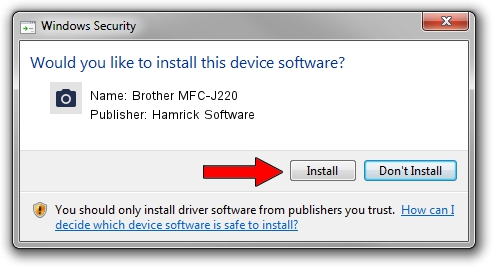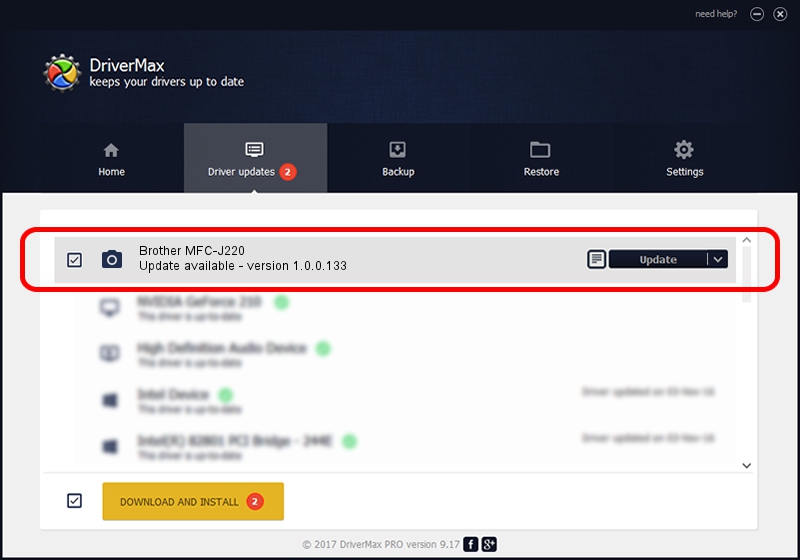Advertising seems to be blocked by your browser.
The ads help us provide this software and web site to you for free.
Please support our project by allowing our site to show ads.
Home /
Manufacturers /
Hamrick Software /
Brother MFC-J220 /
USB/Vid_04f9&Pid_0259&MI_01 /
1.0.0.133 Aug 21, 2006
Hamrick Software Brother MFC-J220 - two ways of downloading and installing the driver
Brother MFC-J220 is a Imaging Devices hardware device. This driver was developed by Hamrick Software. USB/Vid_04f9&Pid_0259&MI_01 is the matching hardware id of this device.
1. Install Hamrick Software Brother MFC-J220 driver manually
- Download the setup file for Hamrick Software Brother MFC-J220 driver from the location below. This download link is for the driver version 1.0.0.133 dated 2006-08-21.
- Run the driver installation file from a Windows account with the highest privileges (rights). If your UAC (User Access Control) is running then you will have to accept of the driver and run the setup with administrative rights.
- Follow the driver setup wizard, which should be quite straightforward. The driver setup wizard will scan your PC for compatible devices and will install the driver.
- Shutdown and restart your computer and enjoy the updated driver, as you can see it was quite smple.
Download size of the driver: 310031 bytes (302.76 KB)
This driver received an average rating of 4.8 stars out of 65364 votes.
This driver is compatible with the following versions of Windows:
- This driver works on Windows 2000 32 bits
- This driver works on Windows 2000 64 bits
- This driver works on Windows Server 2003 32 bits
- This driver works on Windows Server 2003 64 bits
- This driver works on Windows XP 32 bits
- This driver works on Windows XP 64 bits
- This driver works on Windows Vista 32 bits
- This driver works on Windows Vista 64 bits
- This driver works on Windows 7 32 bits
- This driver works on Windows 7 64 bits
- This driver works on Windows 8 32 bits
- This driver works on Windows 8 64 bits
- This driver works on Windows 8.1 32 bits
- This driver works on Windows 8.1 64 bits
- This driver works on Windows 10 32 bits
- This driver works on Windows 10 64 bits
- This driver works on Windows 11 32 bits
- This driver works on Windows 11 64 bits
2. How to use DriverMax to install Hamrick Software Brother MFC-J220 driver
The advantage of using DriverMax is that it will install the driver for you in just a few seconds and it will keep each driver up to date, not just this one. How easy can you install a driver with DriverMax? Let's see!
- Start DriverMax and click on the yellow button that says ~SCAN FOR DRIVER UPDATES NOW~. Wait for DriverMax to analyze each driver on your computer.
- Take a look at the list of detected driver updates. Scroll the list down until you find the Hamrick Software Brother MFC-J220 driver. Click the Update button.
- That's all, the driver is now installed!

Aug 18 2024 9:00PM / Written by Dan Armano for DriverMax
follow @danarm