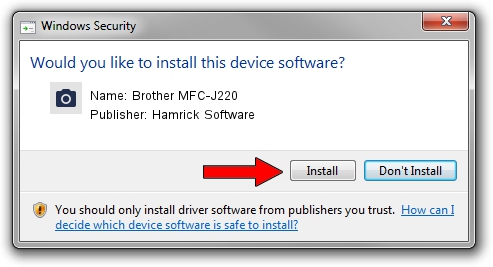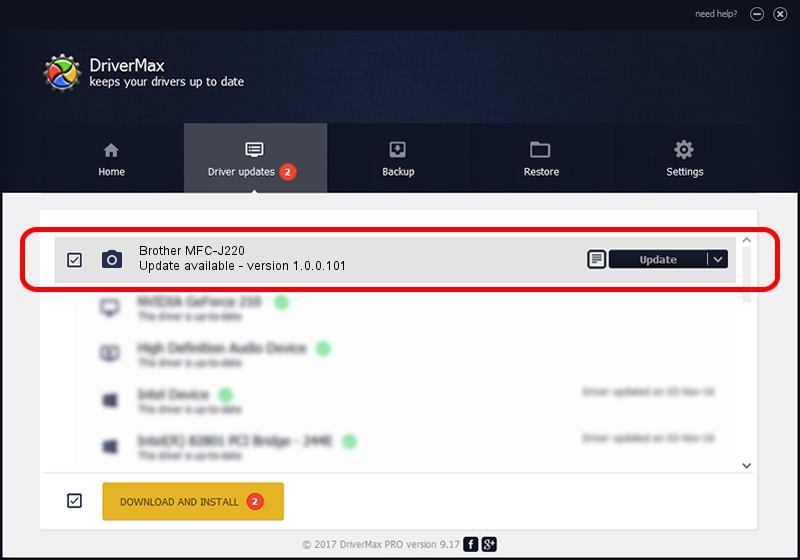Advertising seems to be blocked by your browser.
The ads help us provide this software and web site to you for free.
Please support our project by allowing our site to show ads.
Home /
Manufacturers /
Hamrick Software /
Brother MFC-J220 /
USB/Vid_04f9&Pid_0259&MI_01 /
1.0.0.101 Aug 21, 2006
Hamrick Software Brother MFC-J220 - two ways of downloading and installing the driver
Brother MFC-J220 is a Imaging Devices device. The developer of this driver was Hamrick Software. The hardware id of this driver is USB/Vid_04f9&Pid_0259&MI_01.
1. Install Hamrick Software Brother MFC-J220 driver manually
- Download the setup file for Hamrick Software Brother MFC-J220 driver from the location below. This download link is for the driver version 1.0.0.101 dated 2006-08-21.
- Start the driver setup file from a Windows account with administrative rights. If your User Access Control Service (UAC) is running then you will have to confirm the installation of the driver and run the setup with administrative rights.
- Follow the driver installation wizard, which should be quite easy to follow. The driver installation wizard will scan your PC for compatible devices and will install the driver.
- Restart your PC and enjoy the updated driver, as you can see it was quite smple.
Driver rating 3.4 stars out of 51110 votes.
2. Using DriverMax to install Hamrick Software Brother MFC-J220 driver
The most important advantage of using DriverMax is that it will install the driver for you in just a few seconds and it will keep each driver up to date. How easy can you install a driver with DriverMax? Let's take a look!
- Start DriverMax and click on the yellow button named ~SCAN FOR DRIVER UPDATES NOW~. Wait for DriverMax to analyze each driver on your PC.
- Take a look at the list of detected driver updates. Search the list until you find the Hamrick Software Brother MFC-J220 driver. Click the Update button.
- Enjoy using the updated driver! :)

Sep 4 2024 6:56AM / Written by Daniel Statescu for DriverMax
follow @DanielStatescu