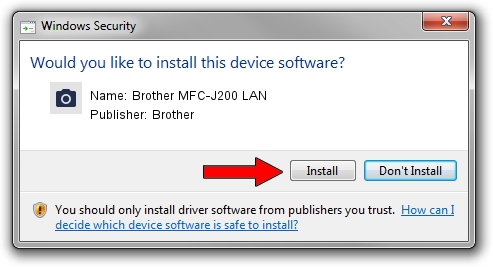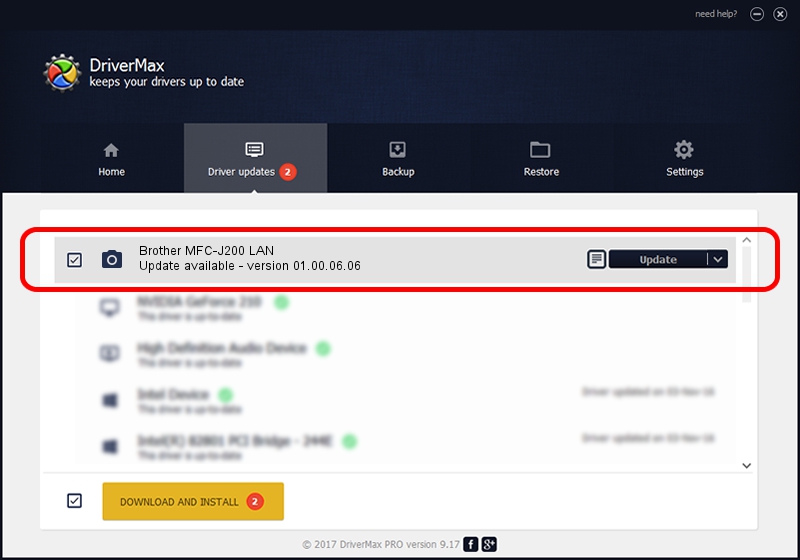Advertising seems to be blocked by your browser.
The ads help us provide this software and web site to you for free.
Please support our project by allowing our site to show ads.
Home /
Manufacturers /
Brother /
Brother MFC-J200 LAN /
VID_04F9&PID_02FE&NETSCN /
01.00.06.06 Nov 05, 2013
Brother Brother MFC-J200 LAN - two ways of downloading and installing the driver
Brother MFC-J200 LAN is a Imaging Devices device. The developer of this driver was Brother. The hardware id of this driver is VID_04F9&PID_02FE&NETSCN; this string has to match your hardware.
1. Manually install Brother Brother MFC-J200 LAN driver
- Download the driver setup file for Brother Brother MFC-J200 LAN driver from the location below. This download link is for the driver version 01.00.06.06 dated 2013-11-05.
- Run the driver installation file from a Windows account with administrative rights. If your User Access Control (UAC) is started then you will have to confirm the installation of the driver and run the setup with administrative rights.
- Go through the driver installation wizard, which should be quite straightforward. The driver installation wizard will analyze your PC for compatible devices and will install the driver.
- Restart your computer and enjoy the fresh driver, as you can see it was quite smple.
The file size of this driver is 8153346 bytes (7.78 MB)
This driver was rated with an average of 4.8 stars by 94582 users.
This driver was released for the following versions of Windows:
- This driver works on Windows Server 2003 32 bits
- This driver works on Windows XP 32 bits
- This driver works on Windows Vista 32 bits
- This driver works on Windows 7 32 bits
- This driver works on Windows 8 32 bits
- This driver works on Windows 8.1 32 bits
- This driver works on Windows 10 32 bits
- This driver works on Windows 11 32 bits
2. Using DriverMax to install Brother Brother MFC-J200 LAN driver
The most important advantage of using DriverMax is that it will setup the driver for you in the easiest possible way and it will keep each driver up to date. How easy can you install a driver using DriverMax? Let's take a look!
- Open DriverMax and press on the yellow button that says ~SCAN FOR DRIVER UPDATES NOW~. Wait for DriverMax to scan and analyze each driver on your PC.
- Take a look at the list of available driver updates. Search the list until you find the Brother Brother MFC-J200 LAN driver. Click on Update.
- Enjoy using the updated driver! :)

Jun 22 2016 9:25AM / Written by Daniel Statescu for DriverMax
follow @DanielStatescu