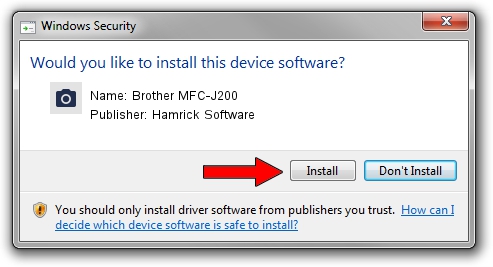Advertising seems to be blocked by your browser.
The ads help us provide this software and web site to you for free.
Please support our project by allowing our site to show ads.
Home /
Manufacturers /
Hamrick Software /
Brother MFC-J200 /
USB/Vid_04f9&Pid_02fe&MI_01 /
1.0.0.79 Aug 21, 2006
Download and install Hamrick Software Brother MFC-J200 driver
Brother MFC-J200 is a Imaging Devices device. This driver was developed by Hamrick Software. USB/Vid_04f9&Pid_02fe&MI_01 is the matching hardware id of this device.
1. Manually install Hamrick Software Brother MFC-J200 driver
- Download the setup file for Hamrick Software Brother MFC-J200 driver from the link below. This is the download link for the driver version 1.0.0.79 dated 2006-08-21.
- Run the driver installation file from a Windows account with administrative rights. If your User Access Control (UAC) is started then you will have to confirm the installation of the driver and run the setup with administrative rights.
- Go through the driver setup wizard, which should be pretty easy to follow. The driver setup wizard will scan your PC for compatible devices and will install the driver.
- Restart your PC and enjoy the new driver, it is as simple as that.
File size of the driver: 256502 bytes (250.49 KB)
Driver rating 4.7 stars out of 24674 votes.
This driver was released for the following versions of Windows:
- This driver works on Windows 2000 32 bits
- This driver works on Windows 2000 64 bits
- This driver works on Windows Server 2003 32 bits
- This driver works on Windows Server 2003 64 bits
- This driver works on Windows XP 32 bits
- This driver works on Windows XP 64 bits
- This driver works on Windows Vista 32 bits
- This driver works on Windows Vista 64 bits
- This driver works on Windows 7 32 bits
- This driver works on Windows 7 64 bits
- This driver works on Windows 8 32 bits
- This driver works on Windows 8 64 bits
- This driver works on Windows 8.1 32 bits
- This driver works on Windows 8.1 64 bits
- This driver works on Windows 10 32 bits
- This driver works on Windows 10 64 bits
- This driver works on Windows 11 32 bits
- This driver works on Windows 11 64 bits
2. Using DriverMax to install Hamrick Software Brother MFC-J200 driver
The advantage of using DriverMax is that it will setup the driver for you in just a few seconds and it will keep each driver up to date, not just this one. How easy can you install a driver with DriverMax? Let's see!
- Start DriverMax and press on the yellow button named ~SCAN FOR DRIVER UPDATES NOW~. Wait for DriverMax to analyze each driver on your computer.
- Take a look at the list of driver updates. Scroll the list down until you locate the Hamrick Software Brother MFC-J200 driver. Click on Update.
- That's all, the driver is now installed!

Jul 21 2024 3:26AM / Written by Andreea Kartman for DriverMax
follow @DeeaKartman