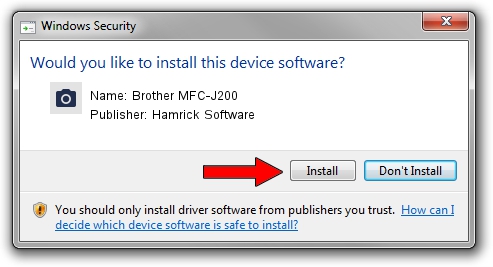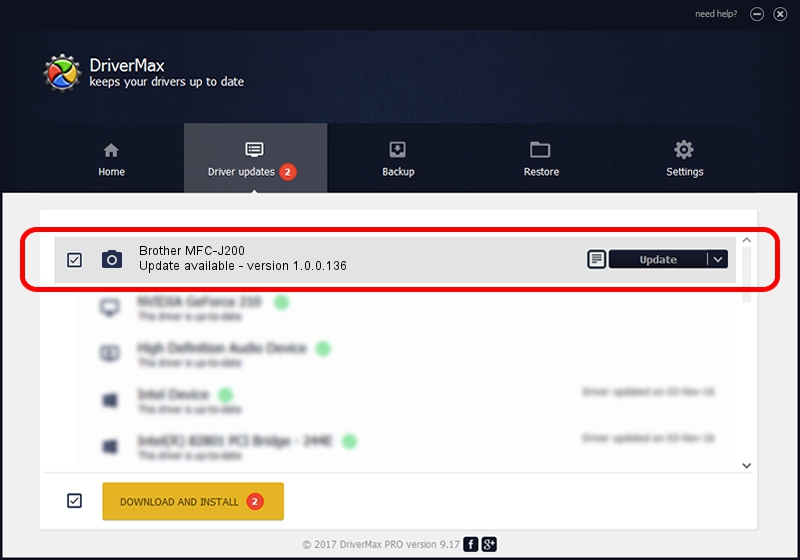Advertising seems to be blocked by your browser.
The ads help us provide this software and web site to you for free.
Please support our project by allowing our site to show ads.
Home /
Manufacturers /
Hamrick Software /
Brother MFC-J200 /
USB/Vid_04f9&Pid_02fe&MI_01 /
1.0.0.136 Aug 21, 2006
Hamrick Software Brother MFC-J200 how to download and install the driver
Brother MFC-J200 is a Imaging Devices hardware device. This Windows driver was developed by Hamrick Software. USB/Vid_04f9&Pid_02fe&MI_01 is the matching hardware id of this device.
1. Install Hamrick Software Brother MFC-J200 driver manually
- Download the driver setup file for Hamrick Software Brother MFC-J200 driver from the location below. This is the download link for the driver version 1.0.0.136 dated 2006-08-21.
- Run the driver installation file from a Windows account with the highest privileges (rights). If your User Access Control (UAC) is enabled then you will have to confirm the installation of the driver and run the setup with administrative rights.
- Go through the driver installation wizard, which should be quite easy to follow. The driver installation wizard will scan your PC for compatible devices and will install the driver.
- Restart your PC and enjoy the updated driver, as you can see it was quite smple.
Driver rating 3 stars out of 11069 votes.
2. How to use DriverMax to install Hamrick Software Brother MFC-J200 driver
The most important advantage of using DriverMax is that it will setup the driver for you in the easiest possible way and it will keep each driver up to date. How can you install a driver with DriverMax? Let's see!
- Start DriverMax and click on the yellow button named ~SCAN FOR DRIVER UPDATES NOW~. Wait for DriverMax to analyze each driver on your computer.
- Take a look at the list of driver updates. Scroll the list down until you find the Hamrick Software Brother MFC-J200 driver. Click the Update button.
- That's all, the driver is now installed!

Sep 15 2024 5:01AM / Written by Daniel Statescu for DriverMax
follow @DanielStatescu